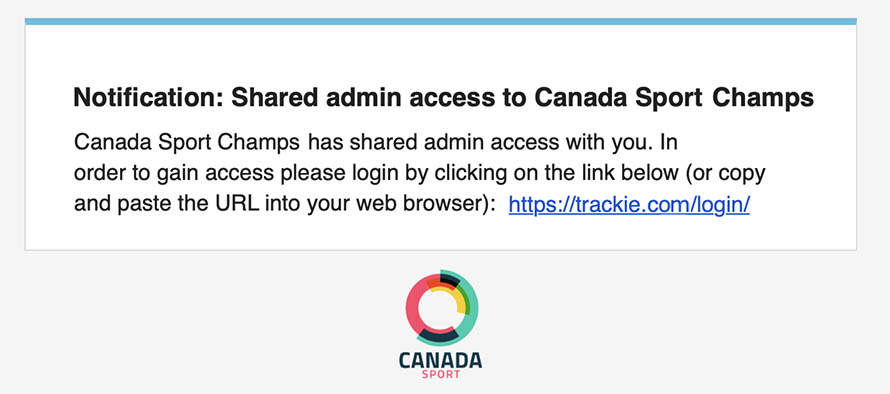|
Master administrator
The master administrator of the page is automatically set to the user who initially created the event or membership page. This setting can only be modified by the master administrator themselves. |
|
(+) Add Another Admin
You can add multiple administrators as needed for your page. Clicking on the provided link will display the following options:
|
|
Email
The email address that you want to grant administrative privileges to. To remove an administrator you can click the "X" icon to the left of their email. |
|
Partial/Full Access
You have the option to select either "Partial" or "Full Access". |
|
Functionality
When "Partial Access" is selected you have the following options:
|
|
Access Level
Each "Functionality" has the following options:
|
Managing administrators
The system provides you with the flexibility to grant full or partial administrative access to other email addresses. This enables you to easily manage multiple users who can access your events and membership pages based on your specific needs.
To access the administrative settings for your events or membership pages, you can do either of the following:
-
Go to either the My Events or My Members section. From there, click on the "Options" button, and then select the "Admins" option.

-
Navigate to the View Registrantssection and click the "Admins" link near the top of the page.

Upon selecting the "Admins" option, you will be directed to the following interface:

Settings
Upon adding an administrator, they will receive an email notification notifying them of the access that has been granted to them.