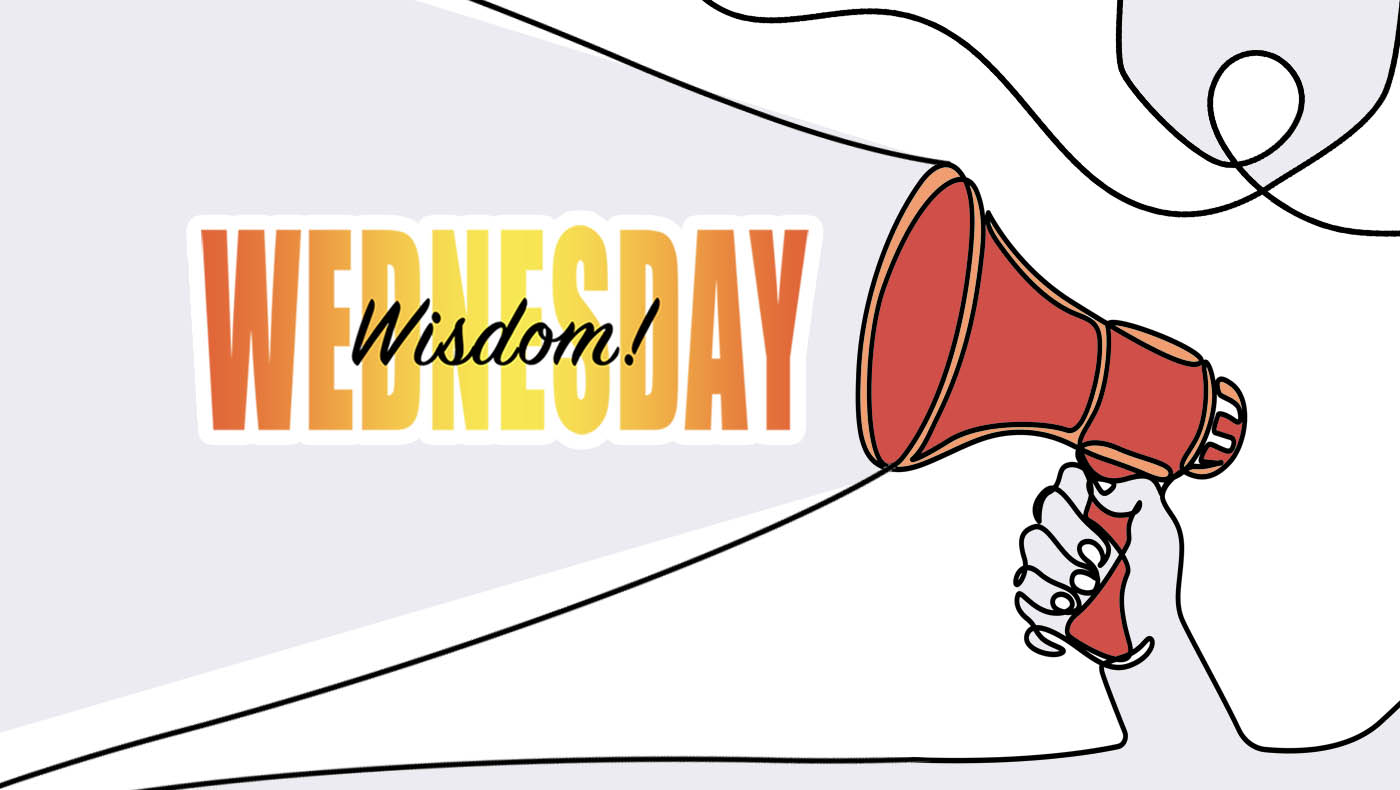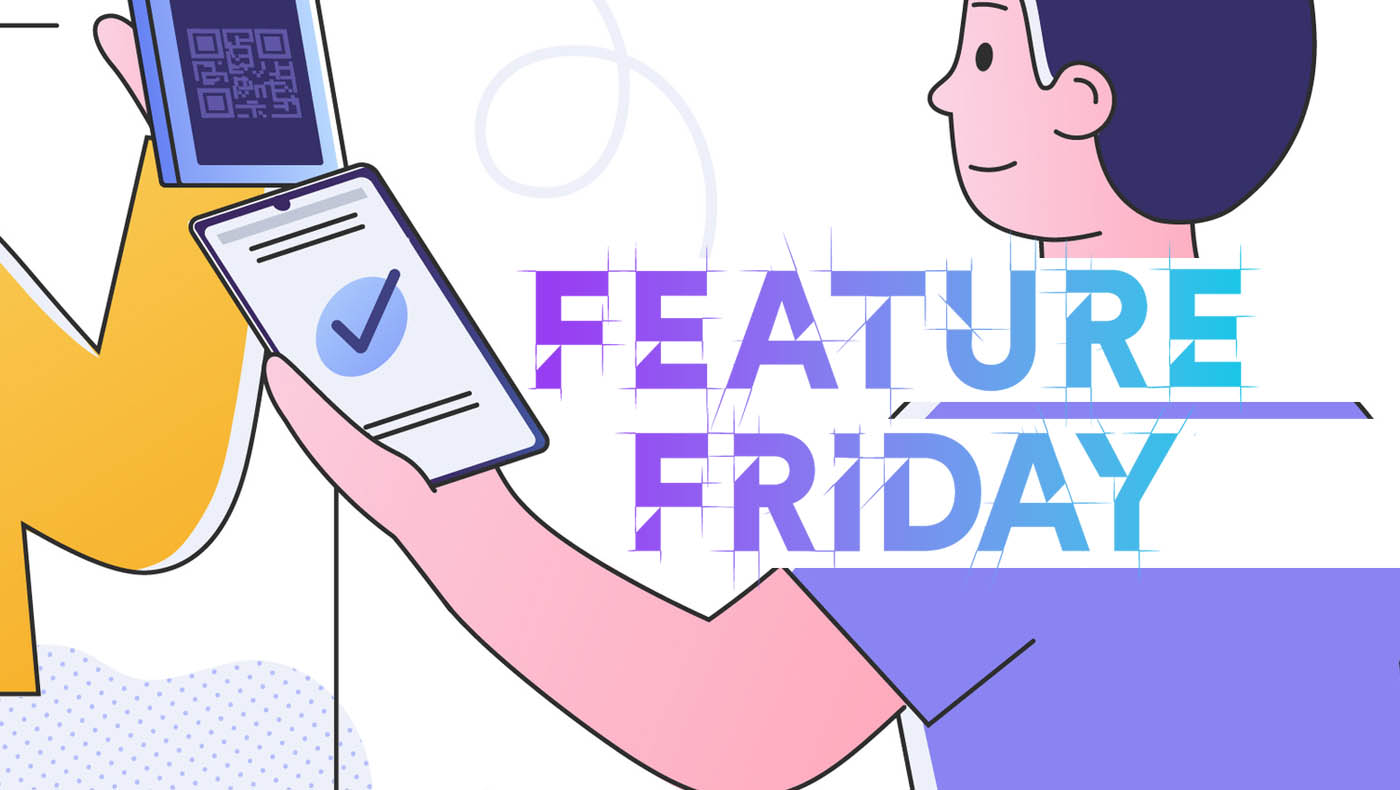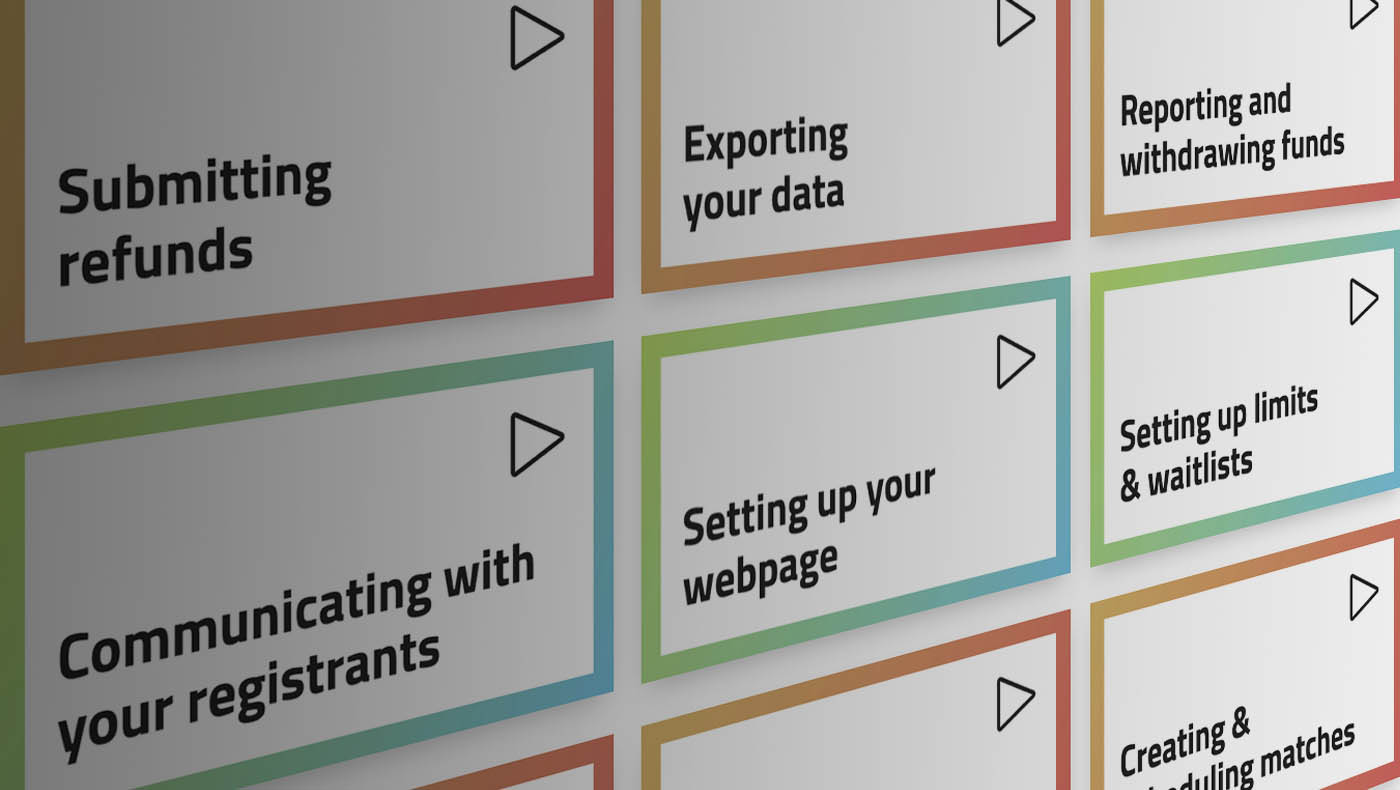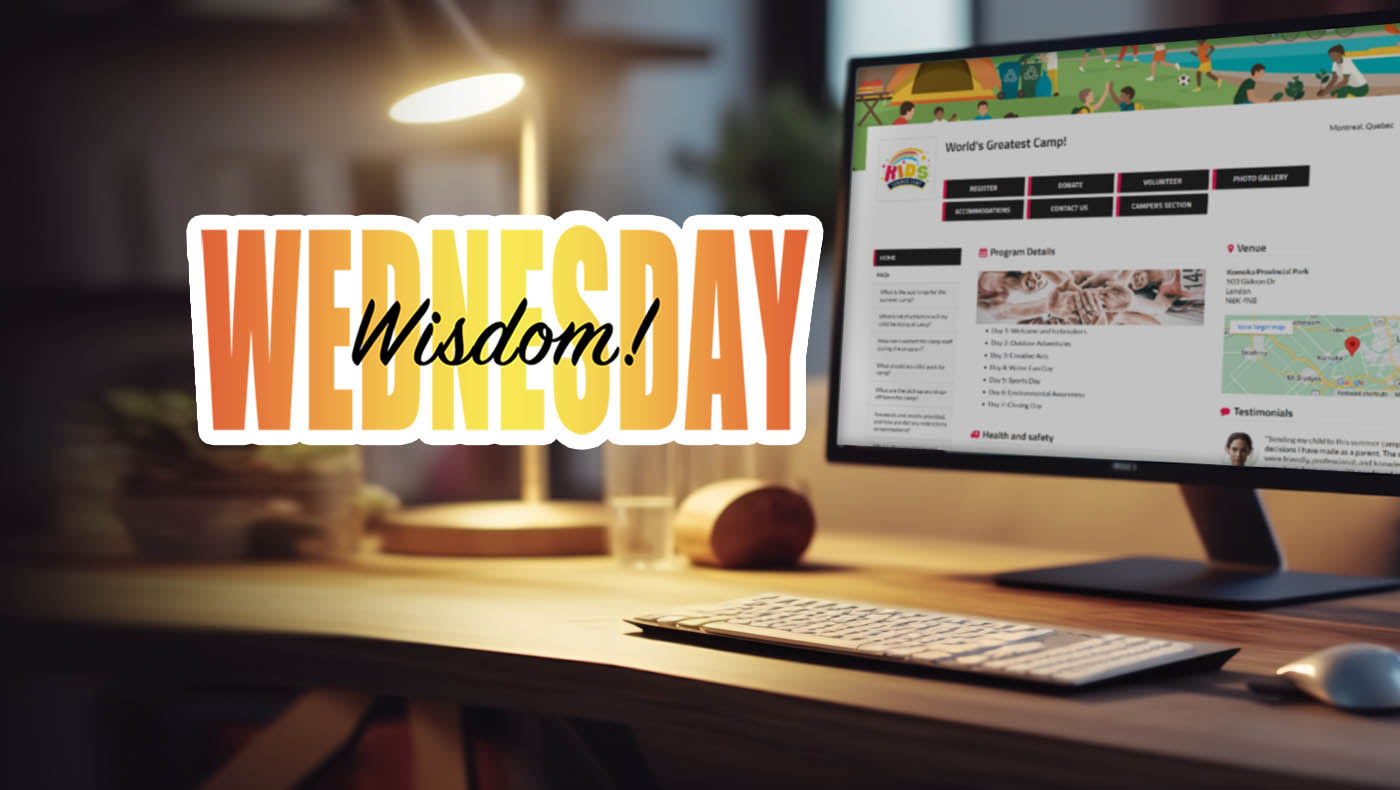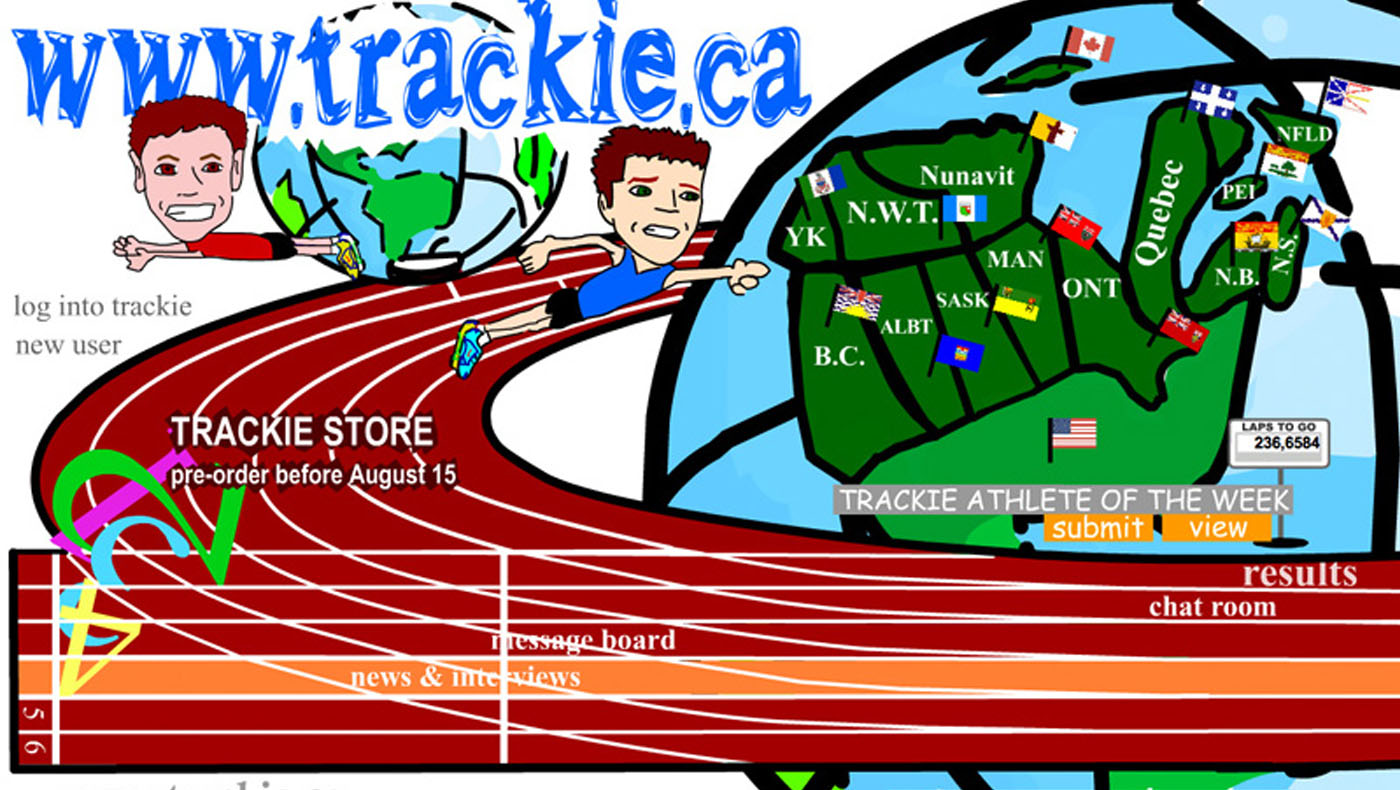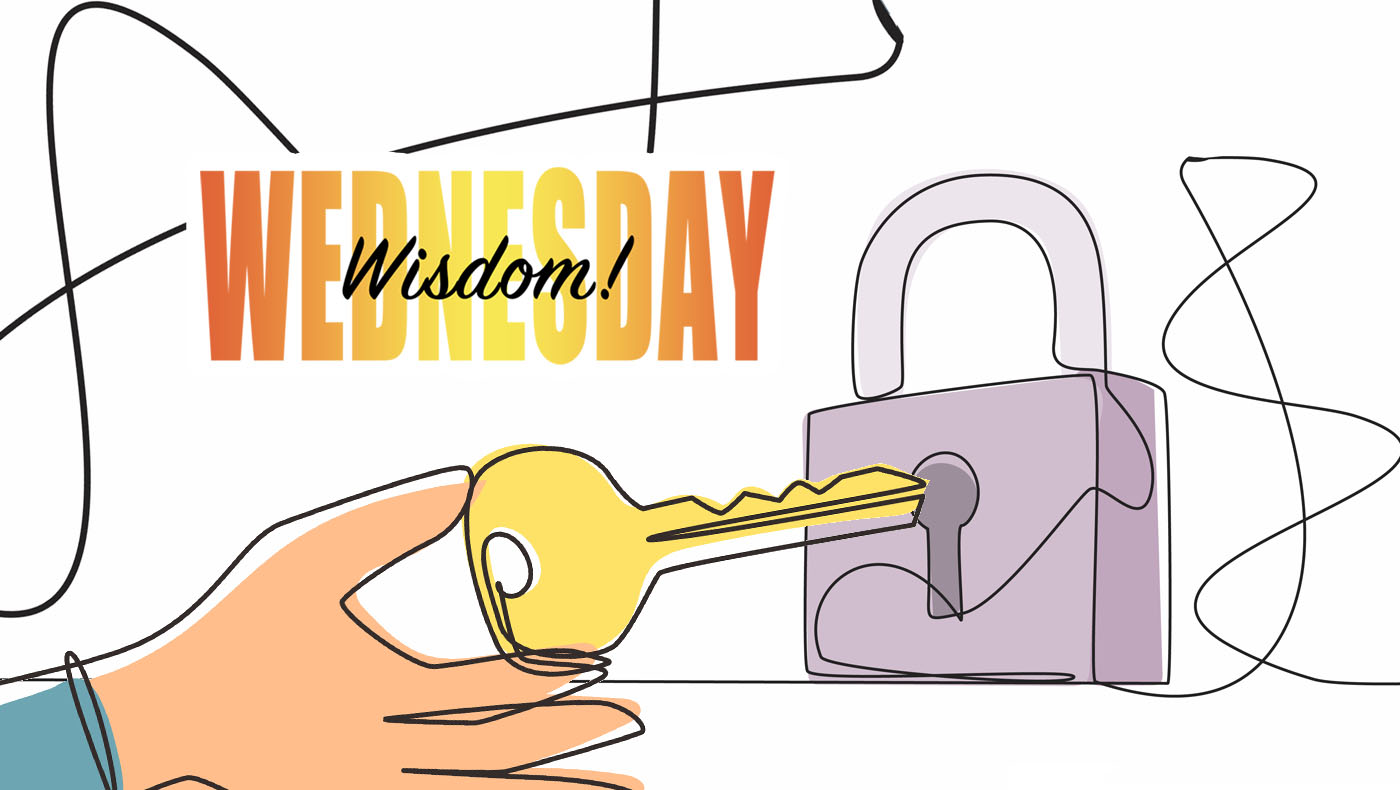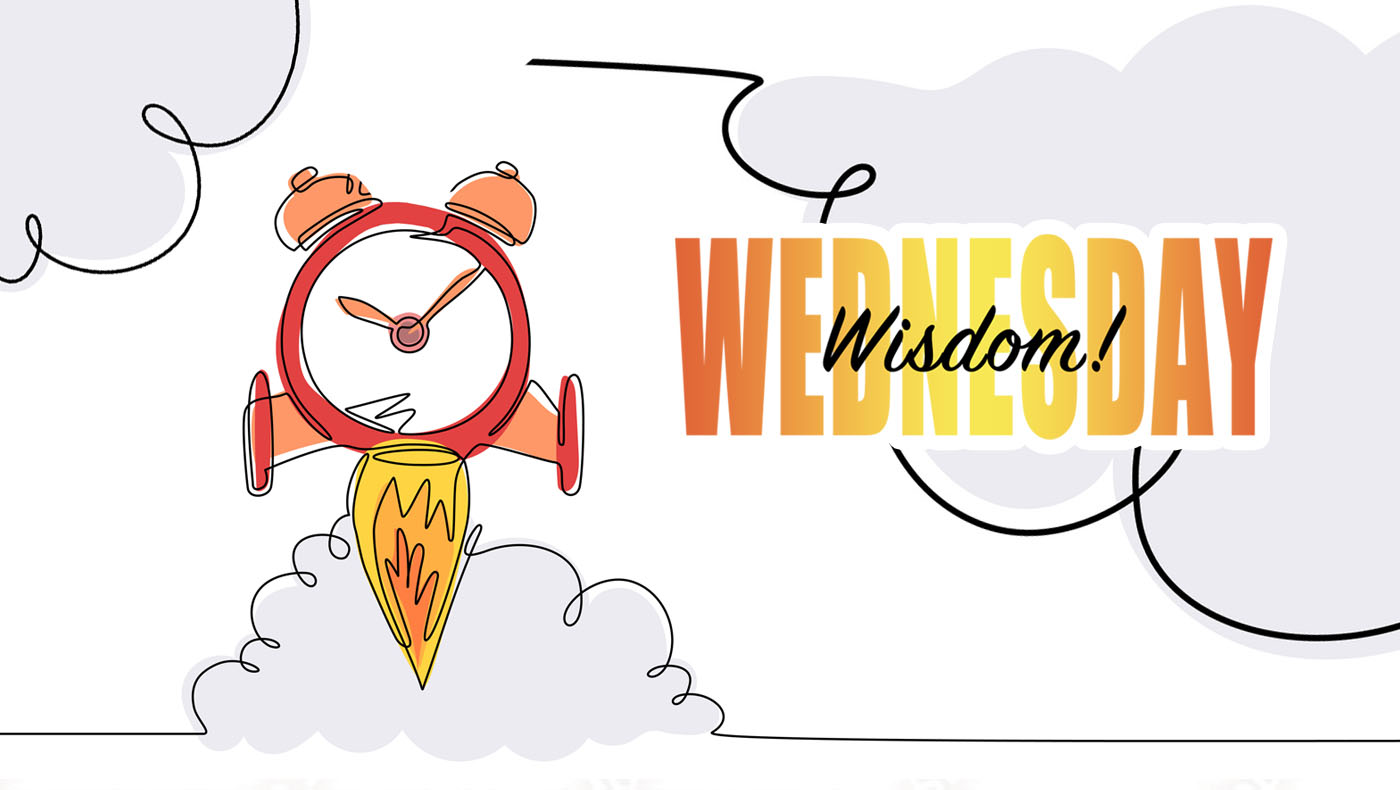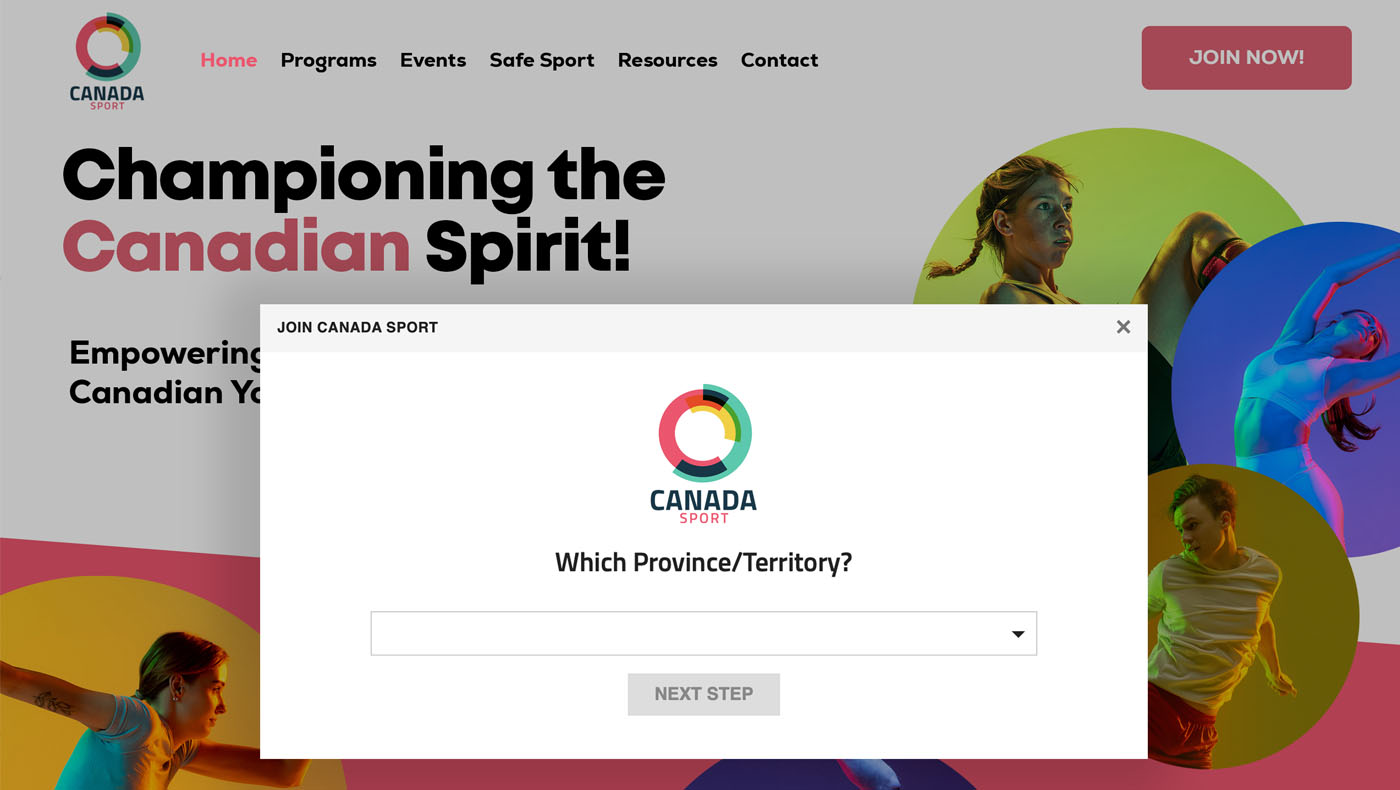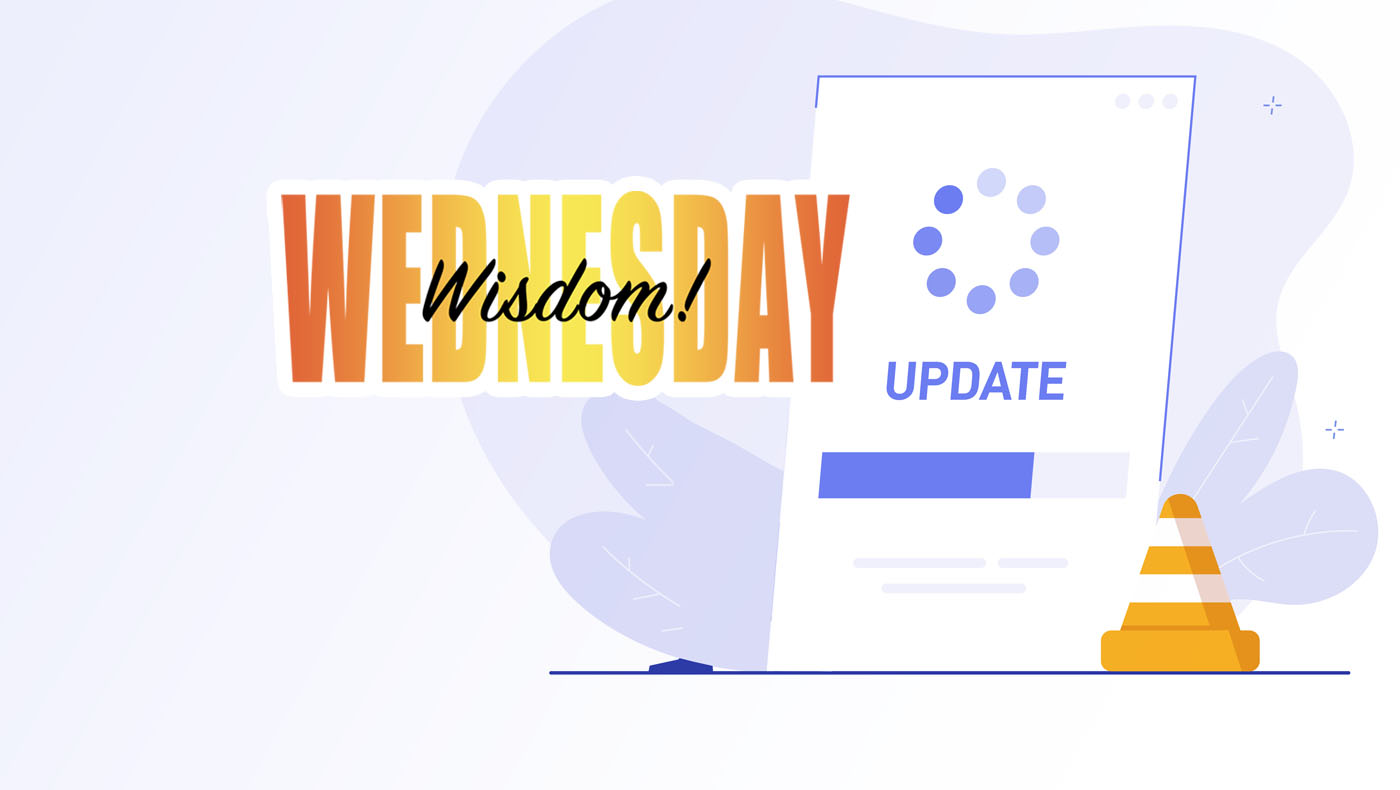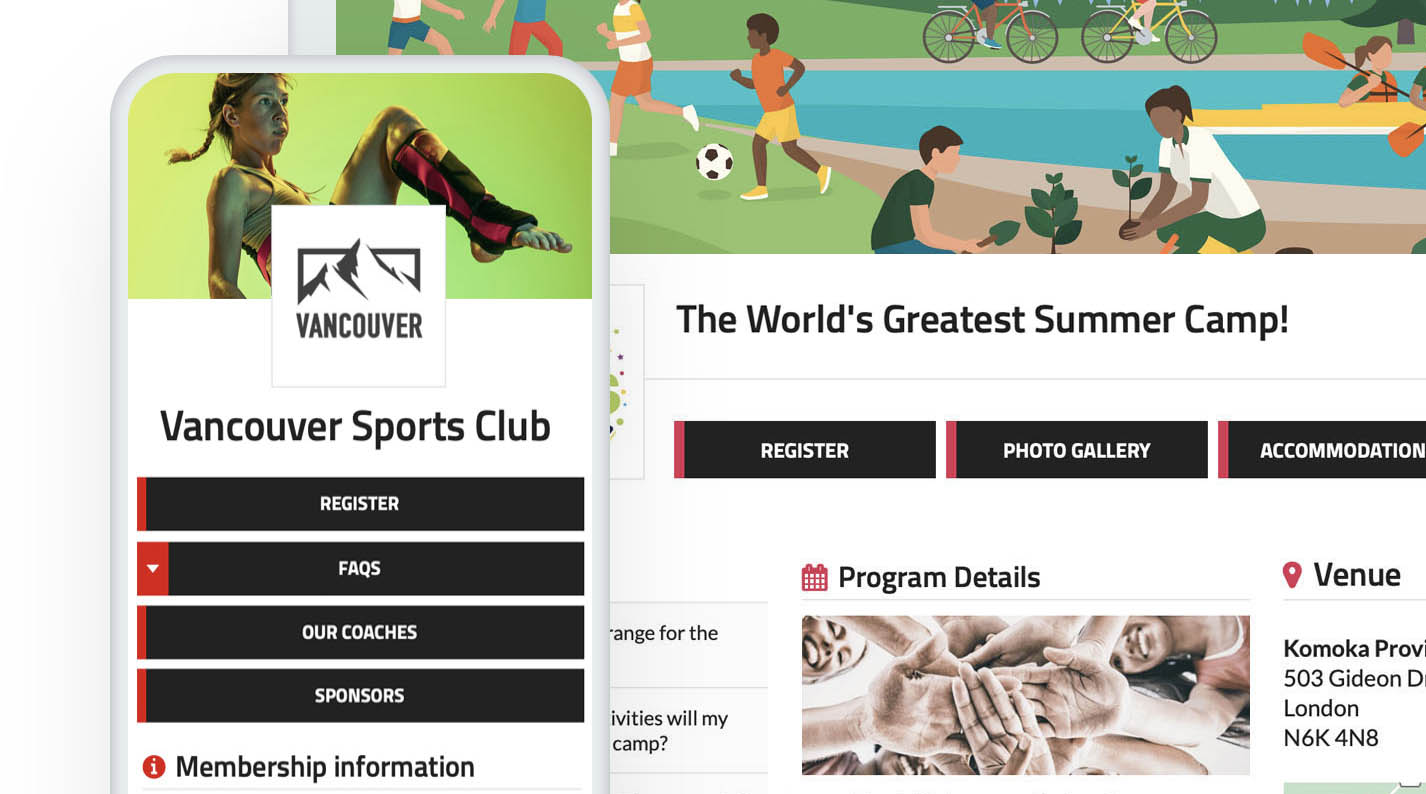When hosting an event, it is crucial to ensure that your registration form is easily found by potential participants. There are several key methods through which registrants typically find your event, including Google searches, direct links from your event webpage/social media accounts, or the Trackie.com calendar. Let's explore some helpful tips to enhance the visibility of your event!
1. Adding Keywords for Increased Discoverability:
When registrants browse the Trackie.com calendar, they encounter a lot of different events. To assist their search, they often utilize the filtering options available. This is where the "Keywords" feature comes in handy. By default, the filtering options search for partial or exact matches based on your event title and location. However, incorporating relevant keywords can broaden the scope of search terms that lead to your event. For example, if your event is titled "Minor Track Association Outdoor Track & Field Championships", consider adding keywords like "MTA", "MTA Champs" or any other term you believe potential registrants might search for to try and find your event. Additionally, incorporating common typos or alternative phrases can further improve discoverability.
 Since the keyword "MTA" was not included in the title, no results will be found.
Since the keyword "MTA" was not included in the title, no results will be found.
|
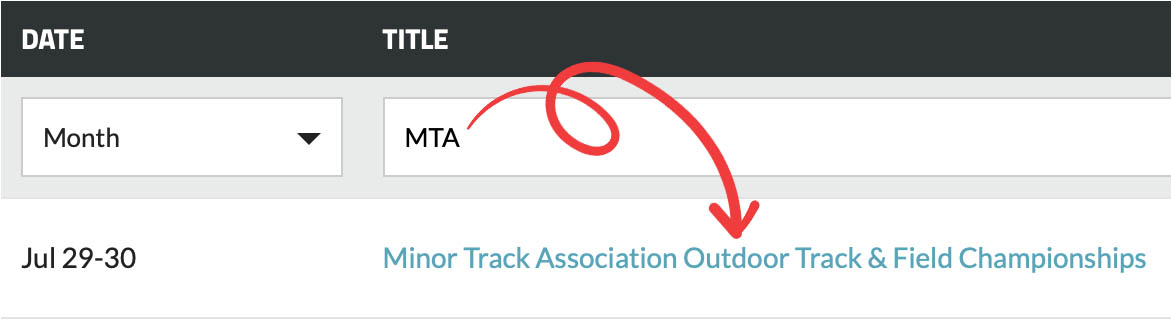 After adding the keyword "MTA", the search will now successfully find the event.
After adding the keyword "MTA", the search will now successfully find the event.
|
How to add keywords
- Step 1: Log in to your account: https://www.trackie.com/login/
- Step 2: Click on the "My Events" section.
- Step 3: If your event has not been created yet, click on "CREATE EVENT". Otherwise, click on "Options" and then "Edit Settings".
- Step 4: Under "01. General Information", click on "Add Keywords".
- Step 5: Enter your keywords and click "SAVE".
Under "01. General Information", click on "Add Keywords".
Enter your keywords and click "SAVE".
2. Utilizing Customized Page URLs:
Why not make it as easy as possible for registrants to access your registration form. Rather than just stating "Register on Trackie.com", consider providing them a direct URL to your registration page. We offer the ability to set up a short custom URL that you can easily promote. By doing so, you allow registrants to access your registration form directly, eliminating the need for additional searches.
How to setup your page URL
- Step 1: Log in to your account: https://www.trackie.com/login/
- Step 2: Click on the "My Events" section.
- Step 3: If your event has not been created yet, click on "CREATE EVENT." Otherwise, click on "Options" and then "Edit Settings".
- Step 4: Under “01: General Information”, enter your desired page URL and click on “Update Information”.
Under “01: General Information”, enter your desired page URL and click on “Update Information”.
3. Implementing Page Redirects (from Previous Years)
Most events occur annually. Implementing page redirects from your past year(s) helps ensure registrants find your current year's registration form. We provide the functionality to redirect those old pages to the current year's event page. This prevents potential participants from landing on outdated pages when conducting Google searches, etc. By setting up redirects, individuals who inadvertently stumble upon previous event pages are automatically directed to your current edition.
How to setup page redirects:
- Step 1: Log in to your account: https://www.trackie.com/login/
- Step 2: Click on the "My Events" section.
- Step 3: Click on "Options" and then "Edit Settings" from your PAST event.
- Step 4: Under "01: General Information" and the "Advanced Options" underneath "Redirect this page to another page", select your CURRENT YEAR event page and click on "Update Information".
Underneath "Redirect this page to another page", select your CURRENT YEAR event page.
If a potential registrant mistakenly lands on a previous year's page.
We hope you find these tips helpful. Stay tuned for more "Wisdom Wednesdays" where we will be sharing helpful tips on our system.
If you have any questions, please feel free to contact us at support@trackie.com.