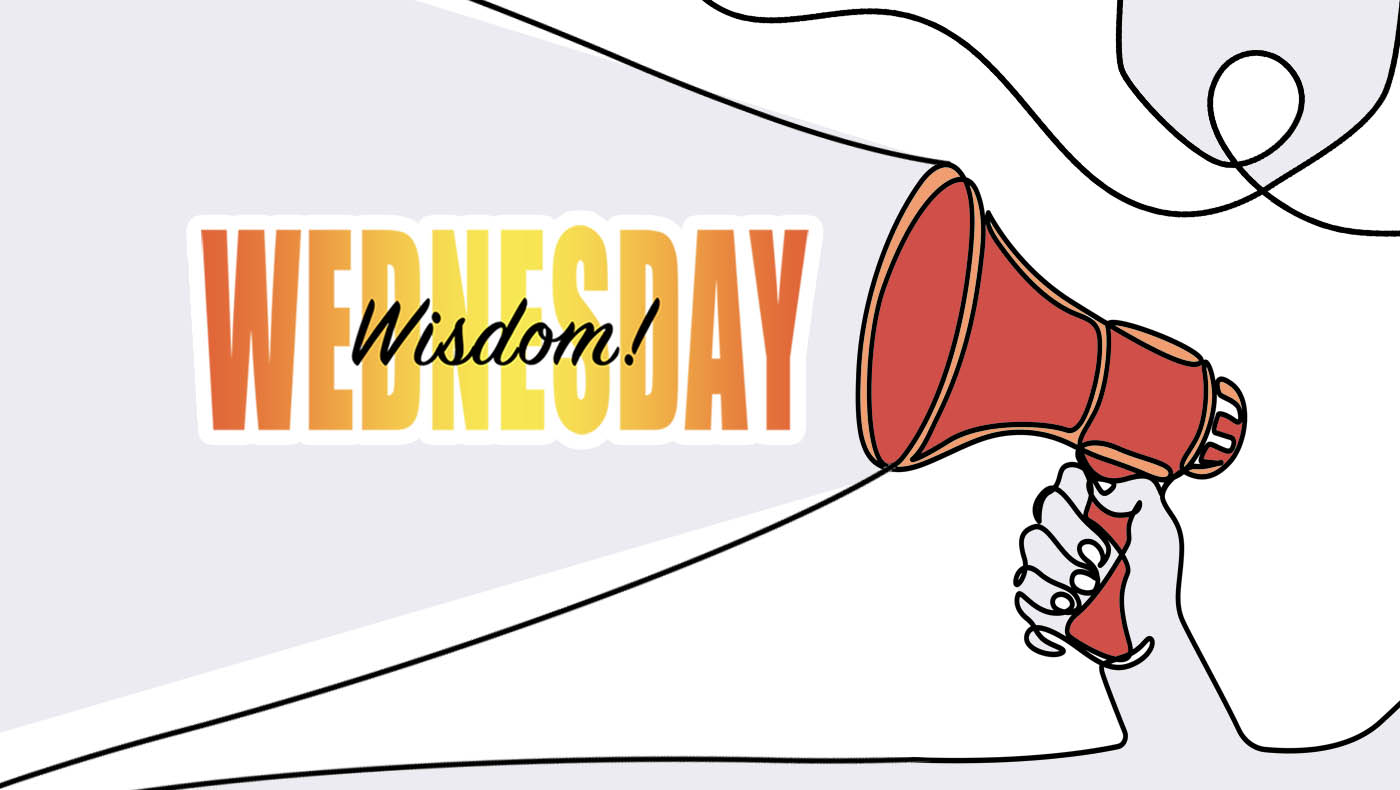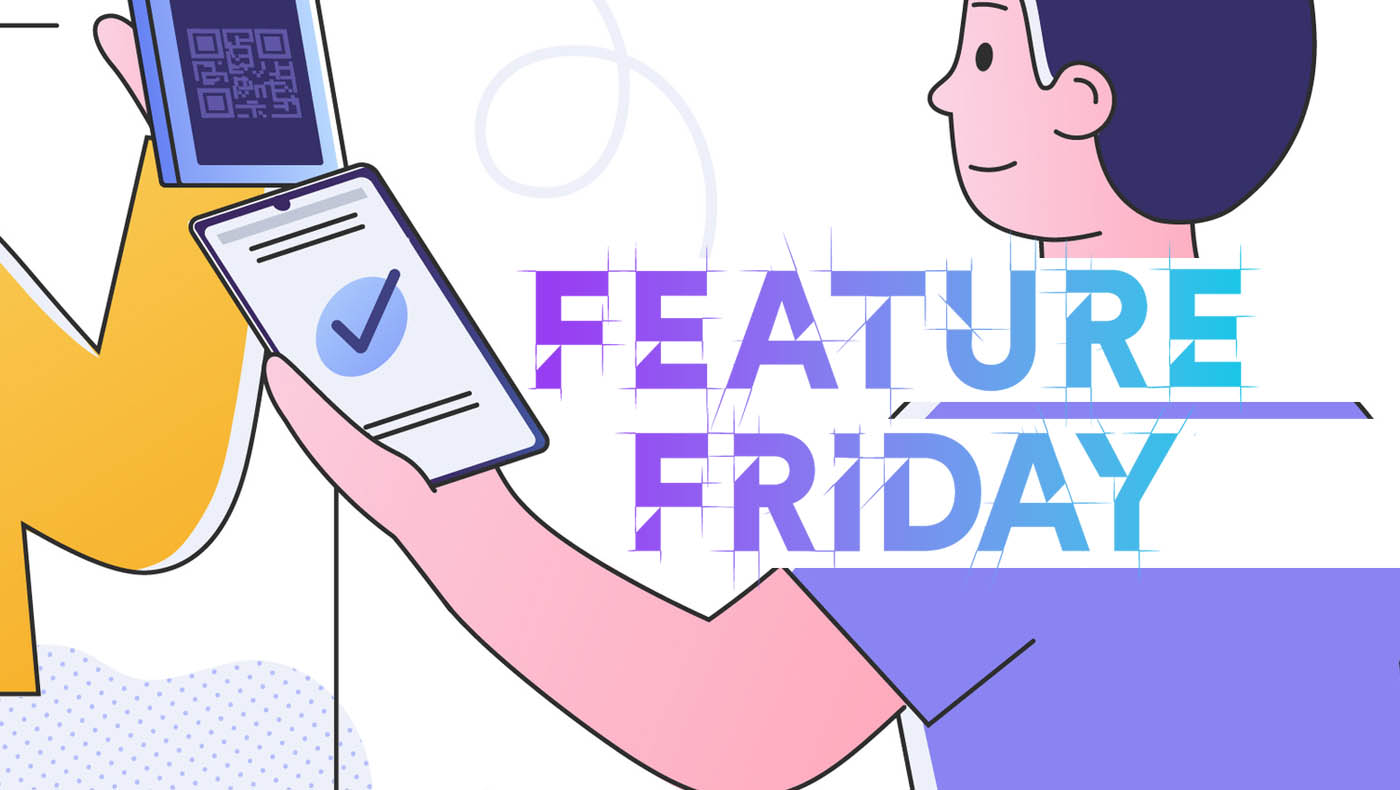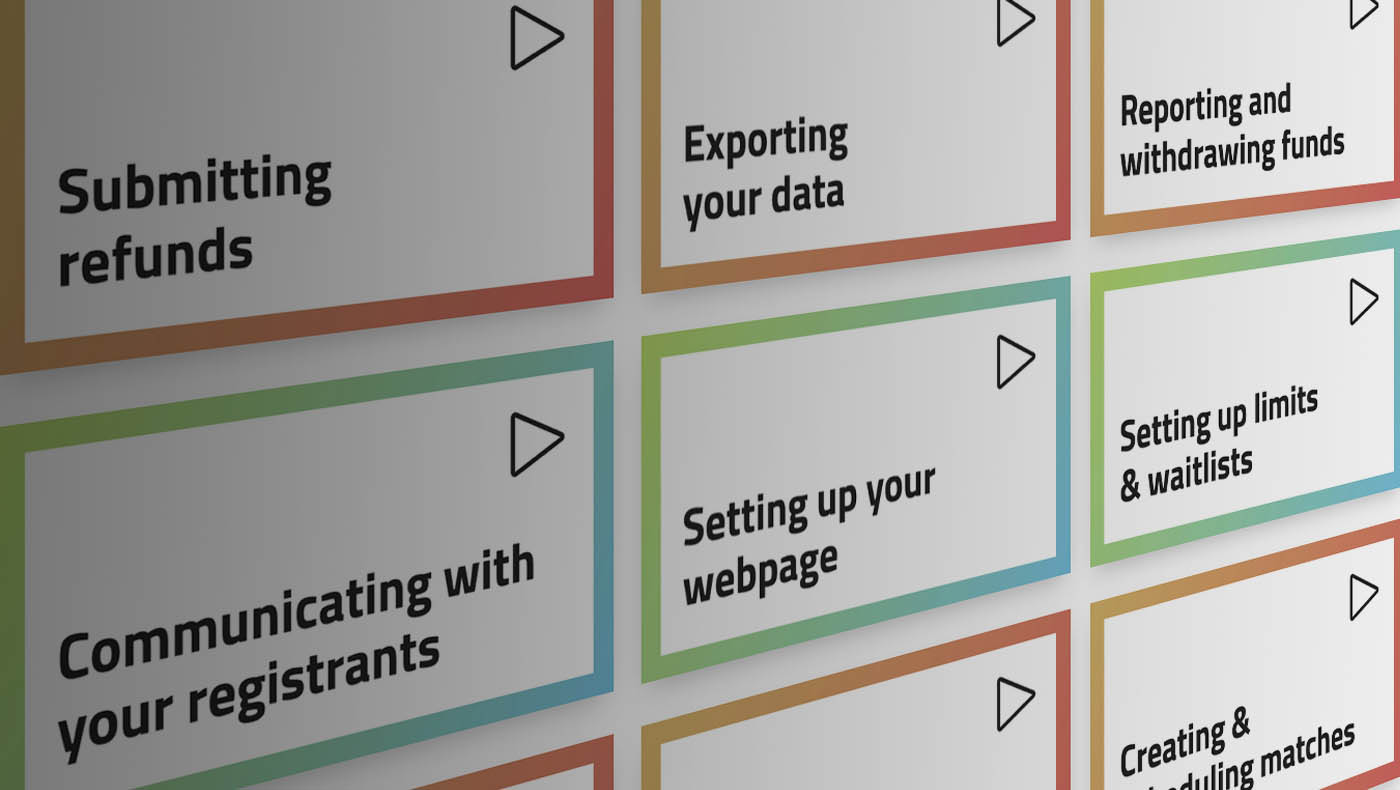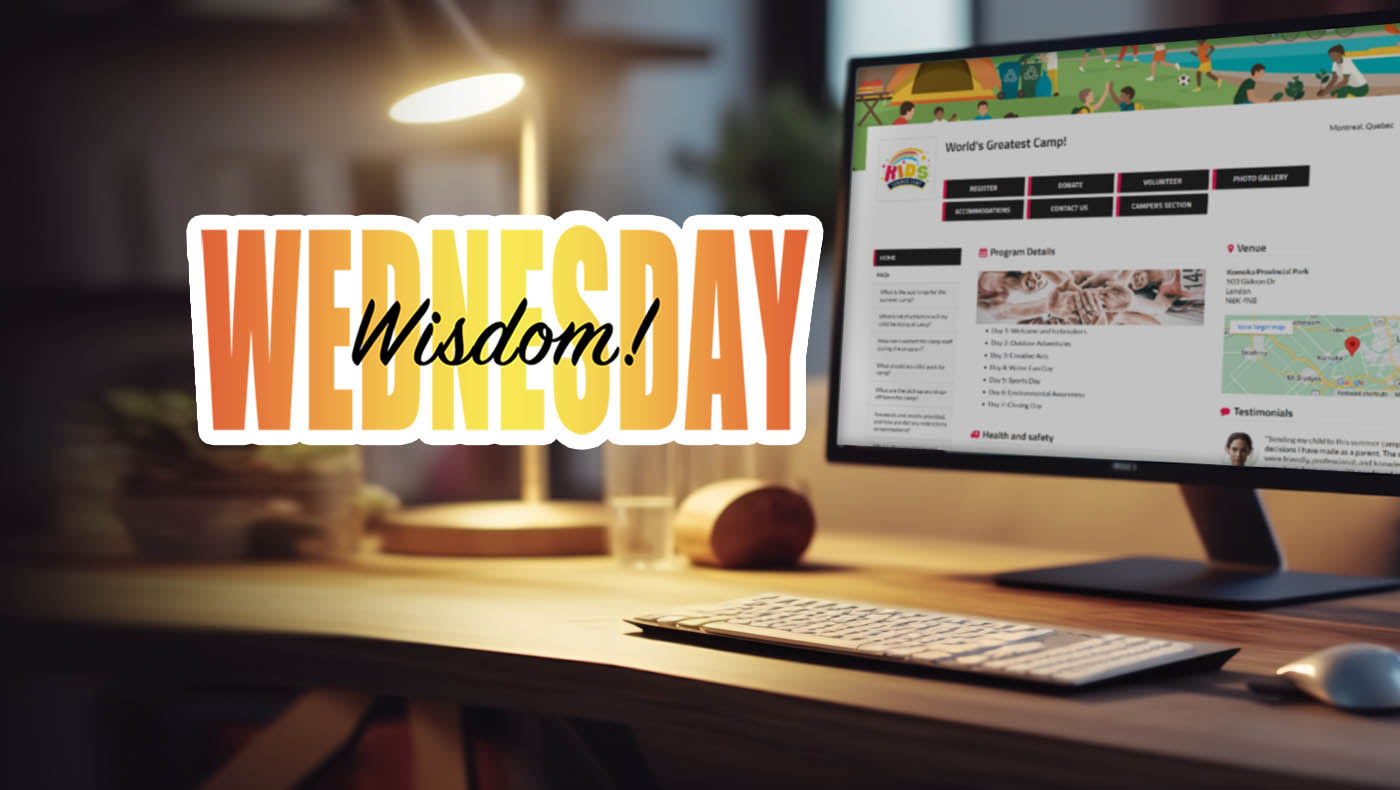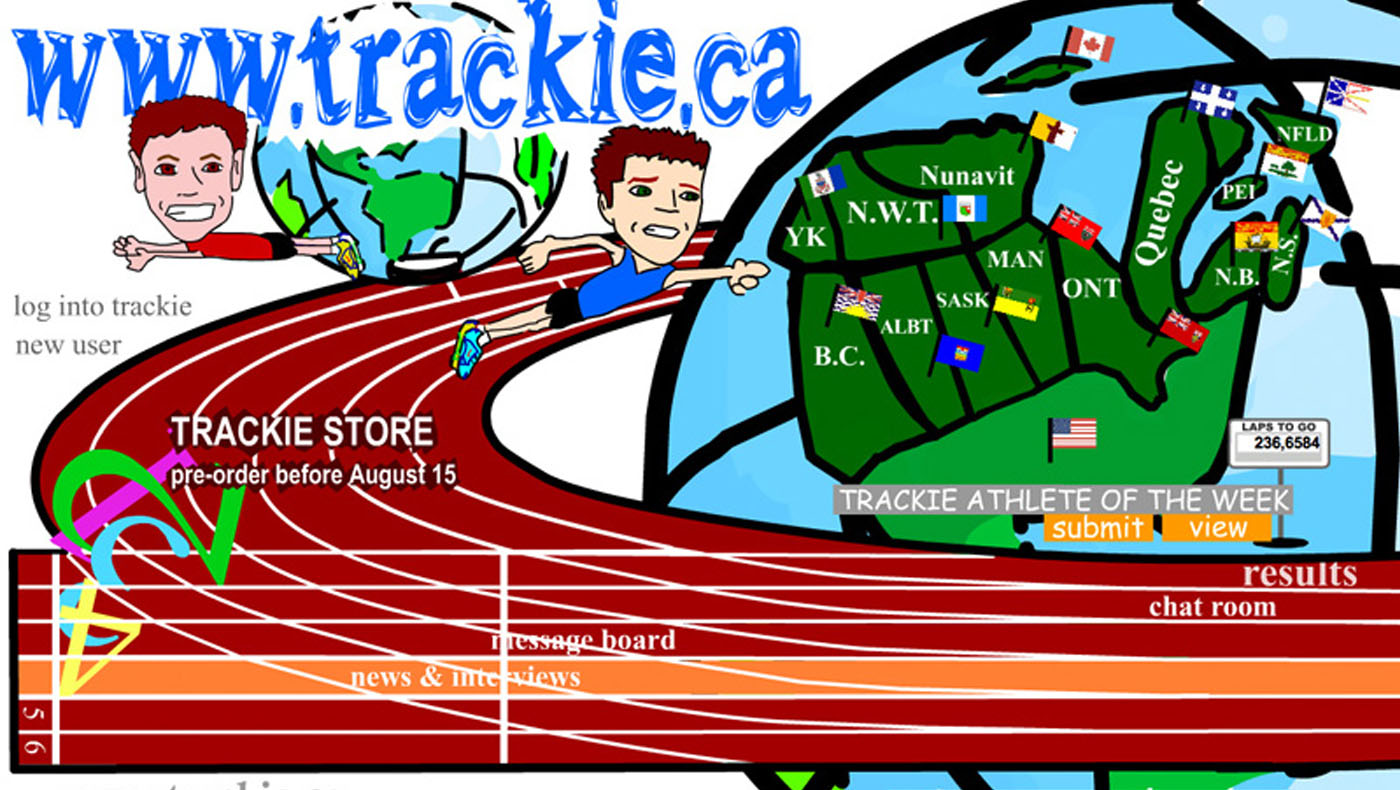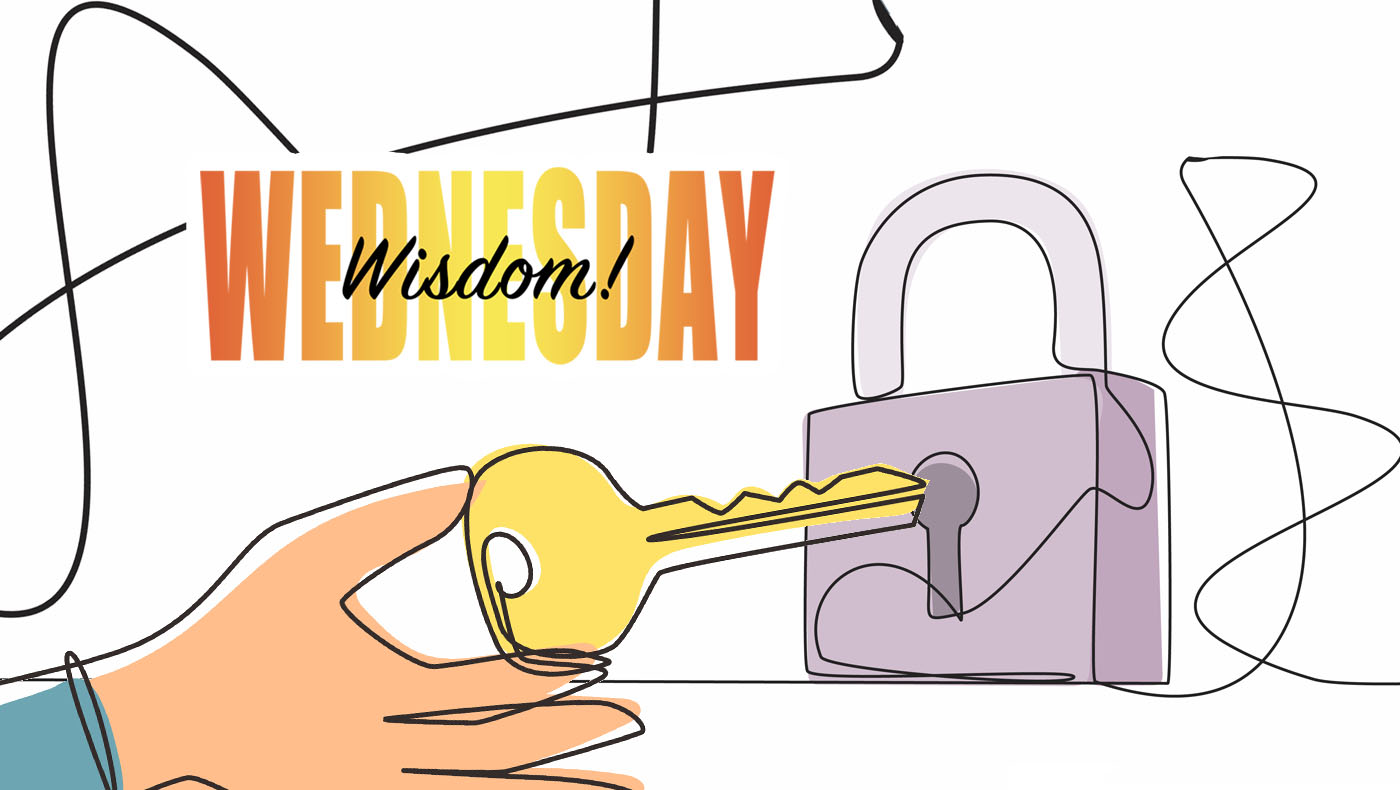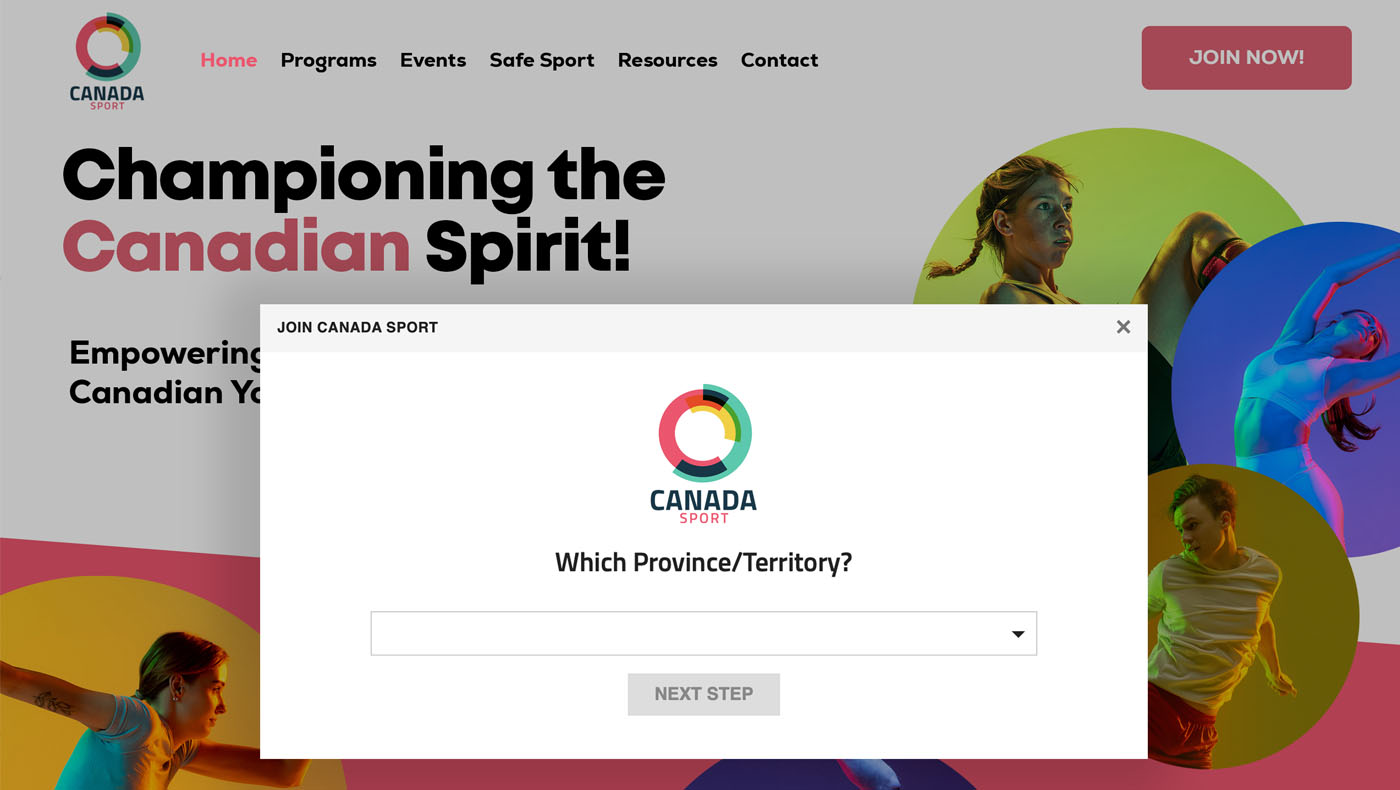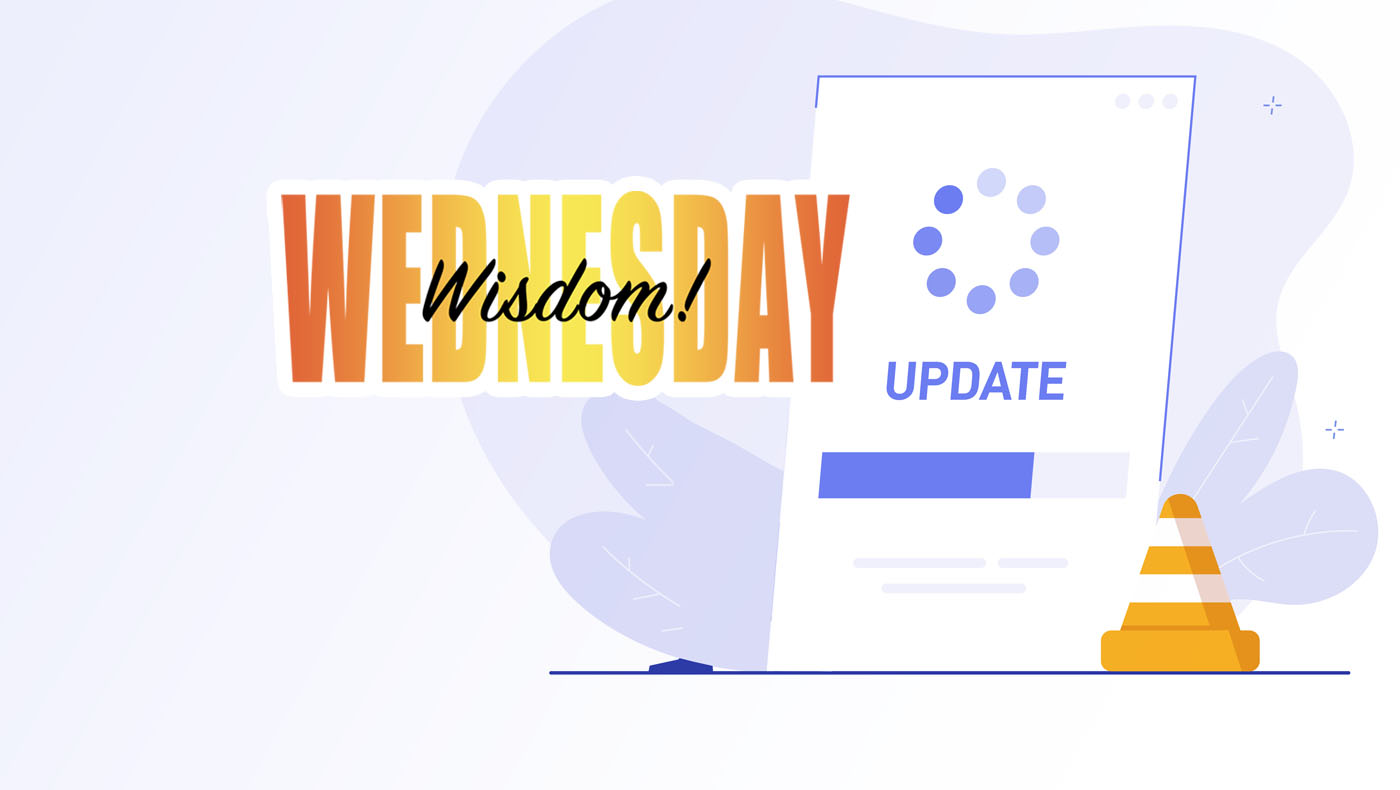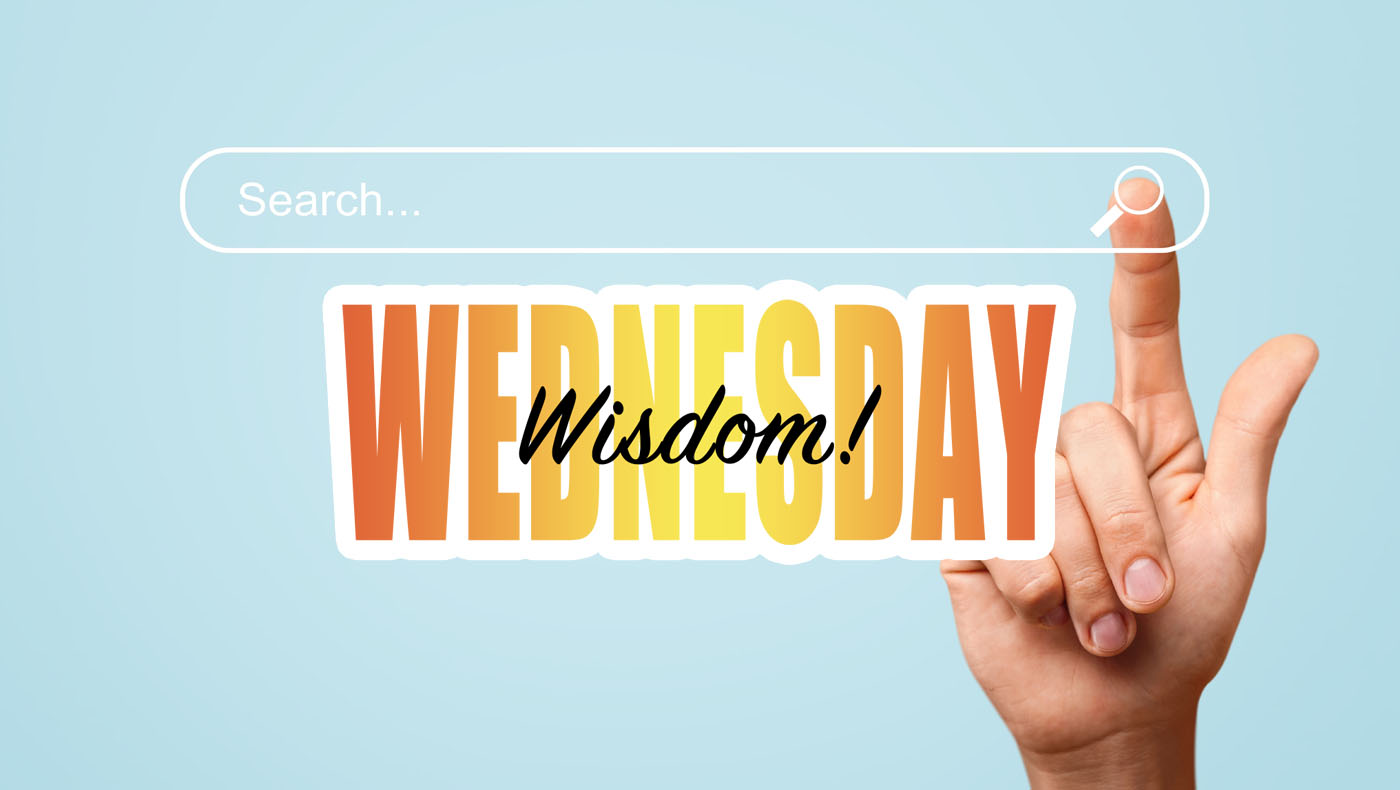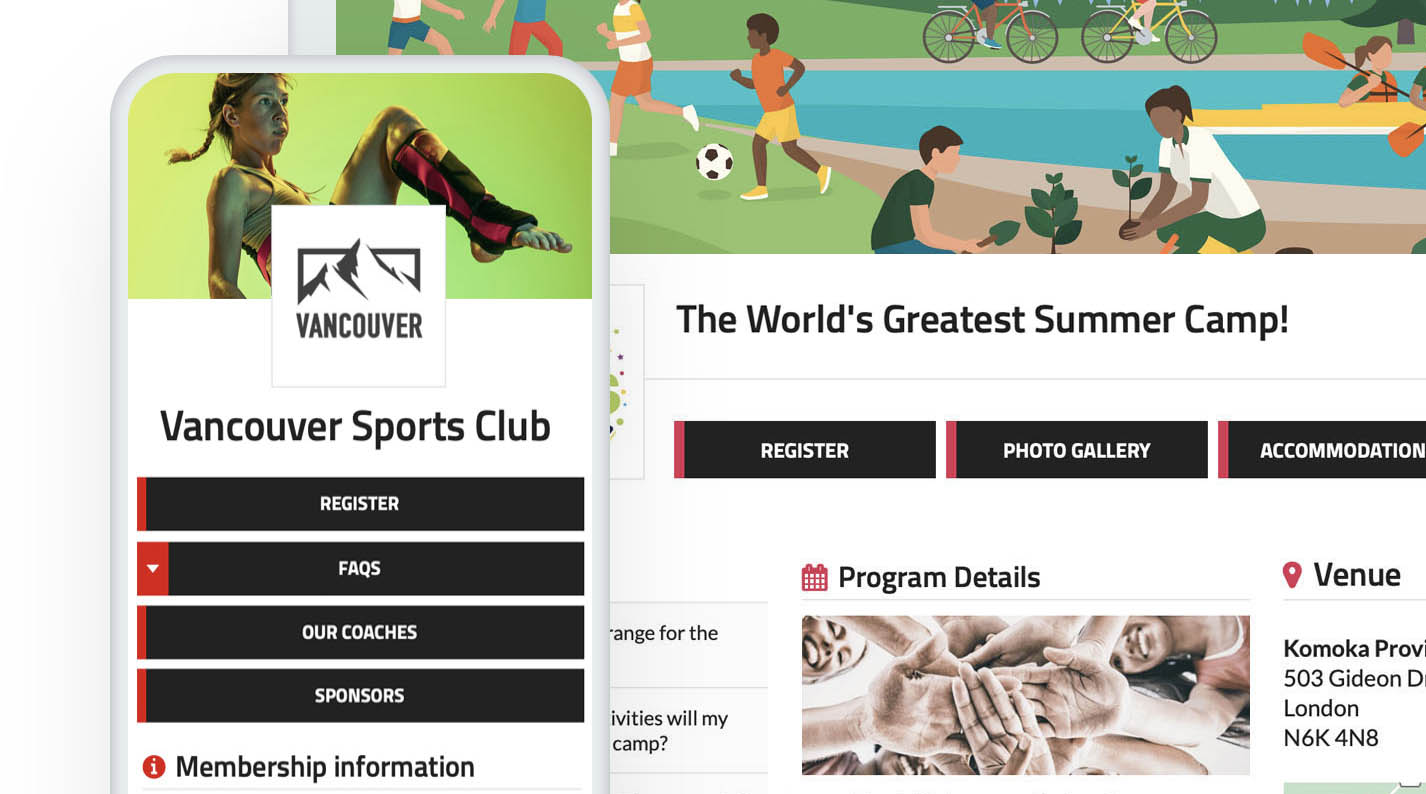In today's edition of Wisdom Wednesday, we take an in-depth look at the various methods and approaches in which our Cap/Waitlist feature can be utilized. By delving into its intricacies, we aim to demonstrate the multifaceted and dynamic nature of this functionality, highlighting its versatility and the multitude of ways it can be adapted to different scenarios and requirements.
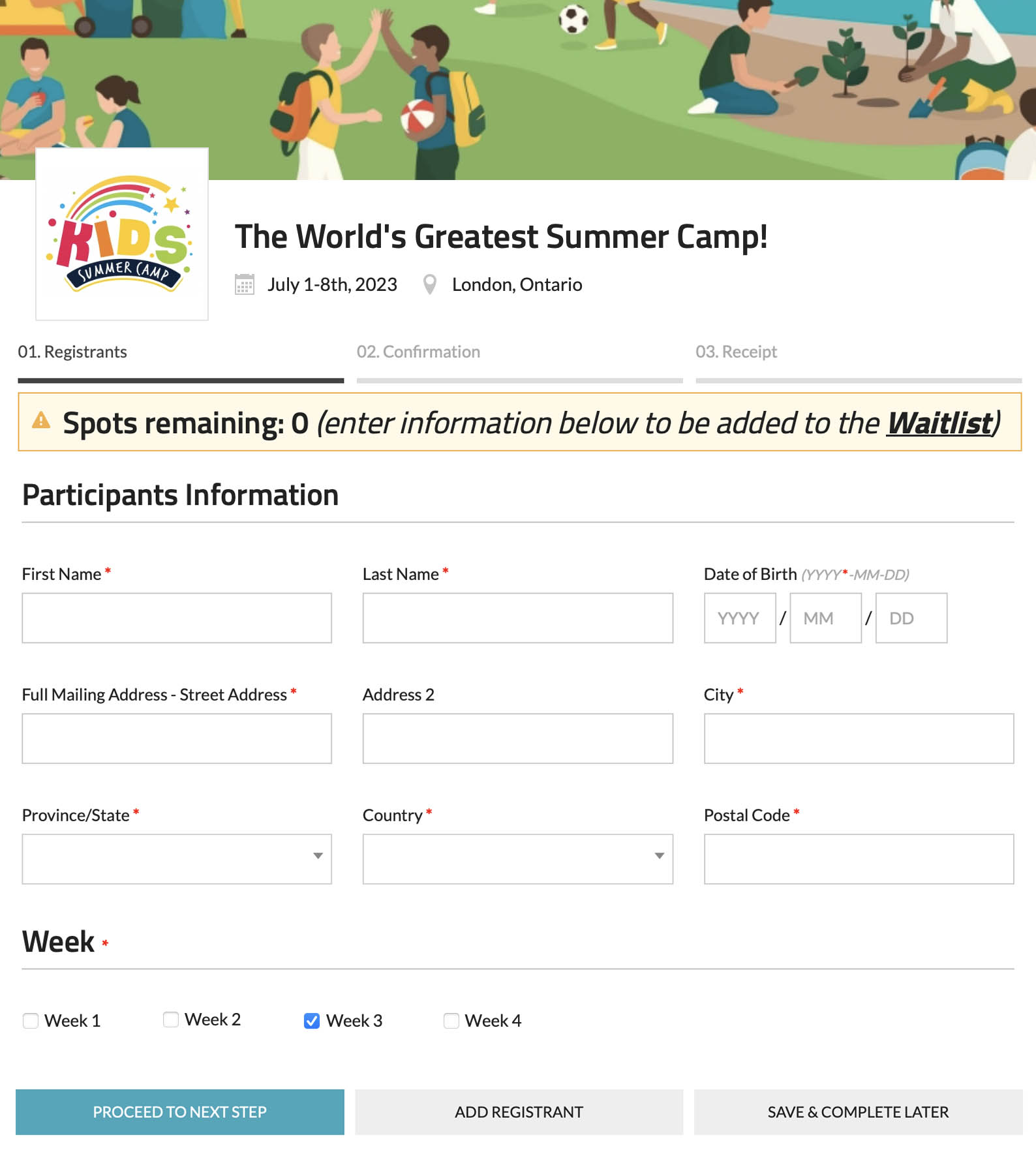
1. The Basic Use Case
For those unfamiliar, the Cap/Waitlist can be applied to control the number of participants for an entire event or club membership. This can also be narrowed down to specific membership types or individual events/divisions. Once the predetermined cap is reached, no additional spots remain available. But what if there's still interest? That's where the waitlist comes in handy. With the waitlist enabled, organizers can maintain a record of individuals who are still keen on registering. When a spot becomes available you can trigger them off the waitlist.
Upon this transition, if a payment is required, an automated email containing a payment link is sent out. As soon as the payment is finalized, the individual is officially added to the registration list.
For detailed guidance on setting up a cap/waitlist, refer to our knowledge base at this link.
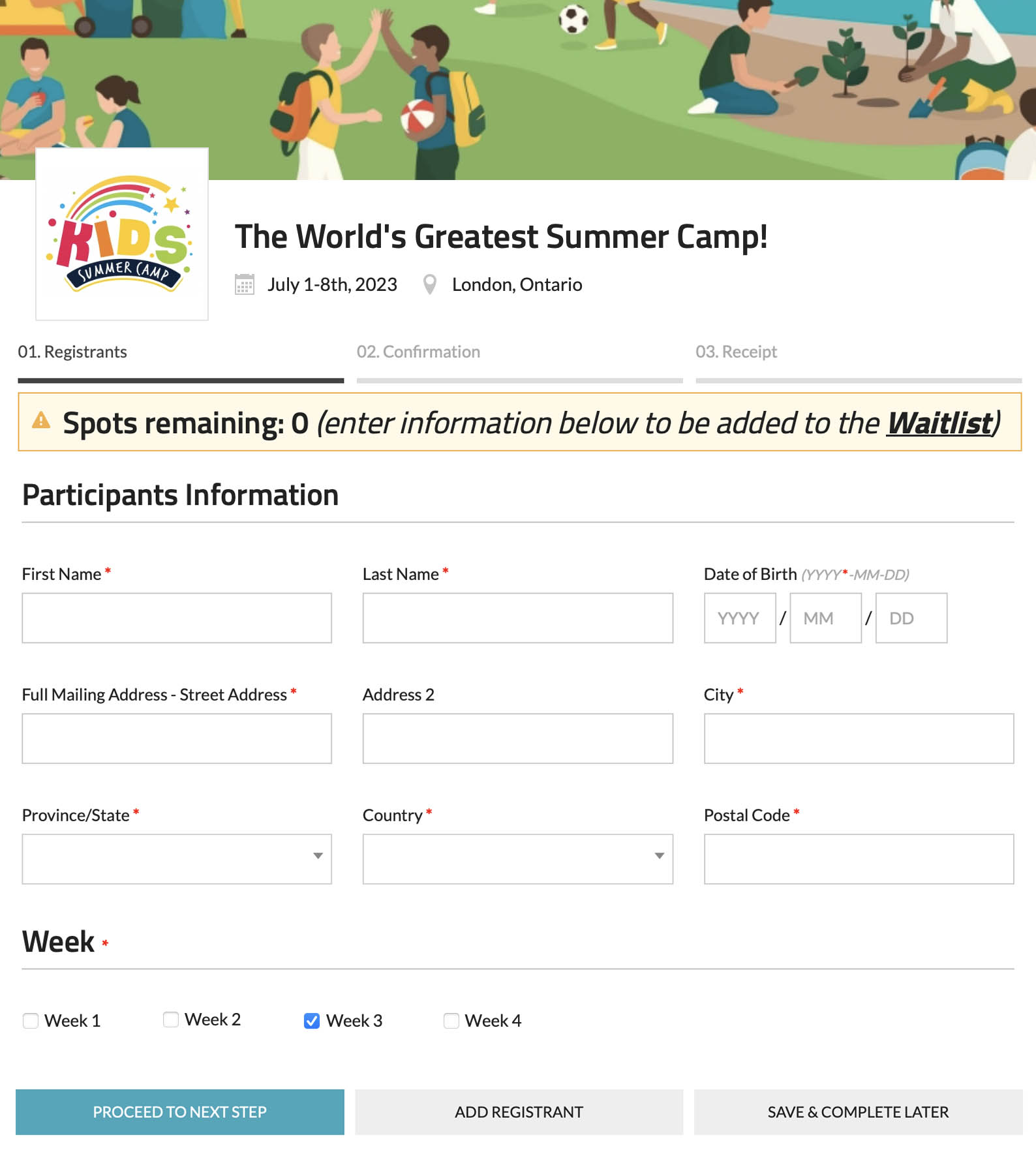
2. Manual Approval for Membership
Another use case emerges when organizations desire a more hands-on approach to their membership. Instead of allowing automatic enrollment, they might prefer to personally vet and approve each potential member. In this scenario, the Cap/Waitlist functionality shines again. All interested individuals are initially placed on the waitlist. After manual approval, they receive a notification email with payment instructions. Once settled, they're active members!
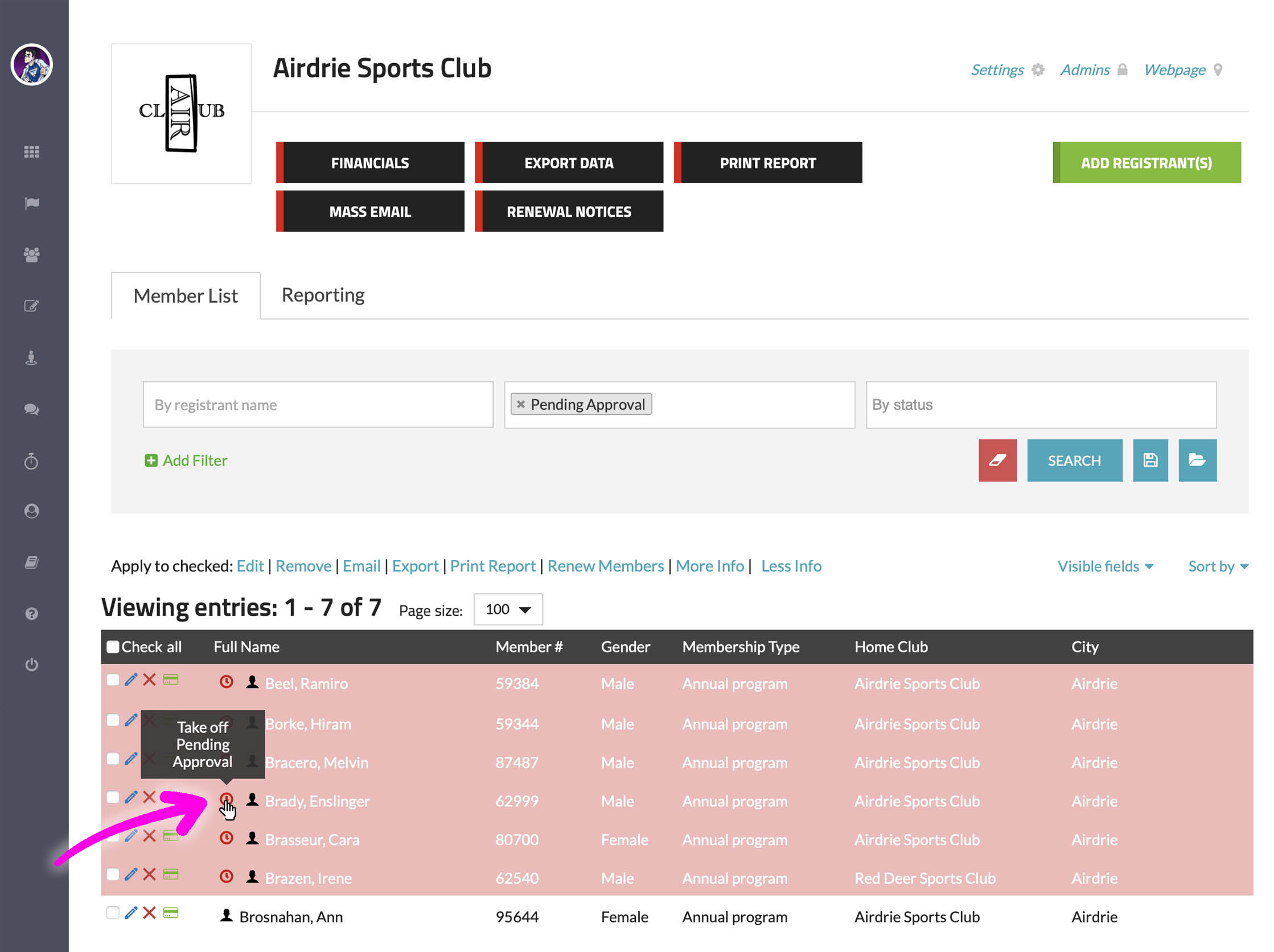
Setting It Up:Prerequisite: We assume you've already created your club registration form.
- Step 1: In your club settings navigate to "03: Membership Types." Under the "Advanced Options", enable the "Waitlist" functionality.

- Step 2: Within "Additional Settings", select the following options: "Combine Categories", "Combine Genders", "Enable Waitlist", and "No Charge to be on Waitlist". Set "Entries Allowed" to "none".
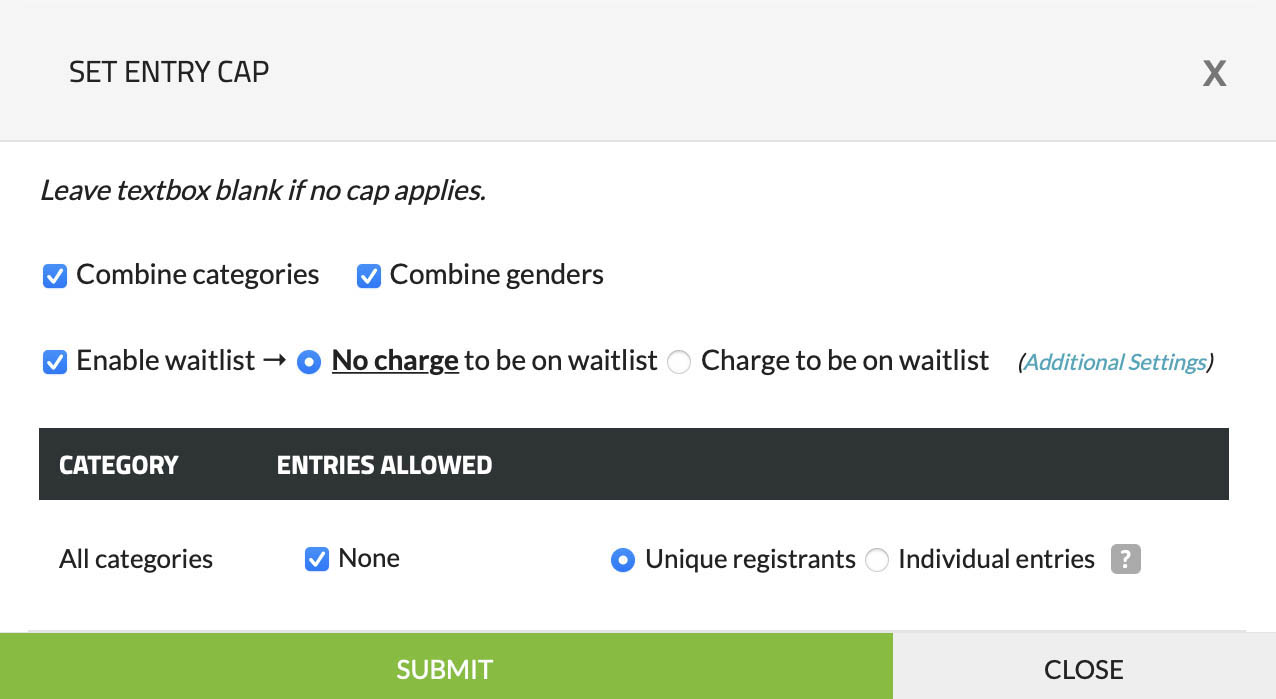
- Step 3: Click on the "Additional Settings" link. Ensure that "Automatically take registrants off waitlist (when space becomes available)" is not checked. Rename the "Waitlist" label to something more suitable, such as "Pending Approval." If needed, enter custom messages. Afterward, click "SAVE".

- Step 4: On the "Set entry cap" popup, click the "Submit" button, then close the window.

- Step 5: To finalize the changes, click the "Update Information" button.

With these settings in place, when individuals register for your club, you can approve each member manually. Only after your approval will they be prompted to make a payment.
3. Group Invoicing with Online Payment
At times, clubs or organizations may wish to produce invoices for a group of members to handle payments for things like travel expenses, training camps, predetermined team fees, and more. Our Cap/Waitlist feature is perfectly equipped to address this requirement. Furthermore, this feature enables you to easily import a list of members along with the respective amounts they owe. Once imported, you can swiftly send them an email containing a direct link, allowing them to conveniently make their payment.
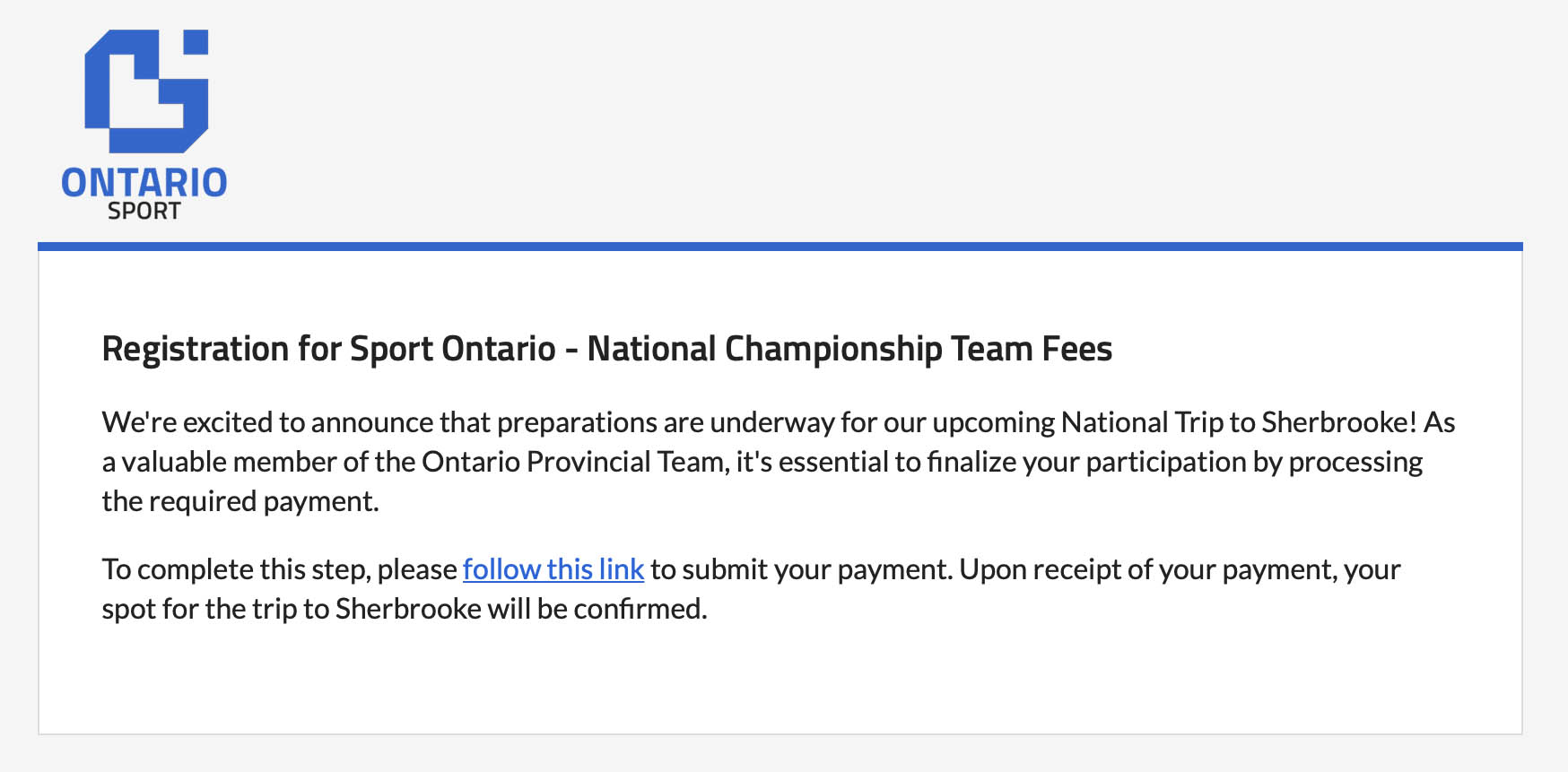
Setting It Up:
- Step 1: Create a simple registration form that contains at least "First Name", "Last Name", and "Email Address" as questions.
- Step 2: Under the "03: Division Information" section (which might also be labeled "Event Information" depending on the sport), create a separate division for each outstanding payment.

- Step 3: In the "04: Payments & Deadlines" section, assign the appropriate price to each division.

- Step 4: Activate the Waitlist settings as demonstrated in the "Manual Approval For Membership" example above (↑).
- Step 5: Go to your registration form and import the details of each team member and the corresponding amount they owe.
- Step 6: Within your registrant listing trigger an email to everyone by clicking the
icon next to each name, prompting them to fulfill their payments online.
- Step 7: Effortlessly monitor payment statuses to identify who has settled their dues and who hasn't. Conveniently resend payment links as required.
In conclusion, our Cap/Waitlist functionality isn't solely about caps and waitlists. It's a versatile tool, capable of accommodating a wide range of organizational needs. From managing event sizes to facilitating payments, it proves time and again its value in modern management systems. We are continually amazed to see how different individuals harness various features in unique and innovative ways—often beyond our initial imagination. As we continue our Wisdom Wednesday series, stay tuned for more insights into the dynamic functionalities we offer and the myriad ways they can be leveraged!
If you have any questions, please feel free to contact us at support@trackie.com.