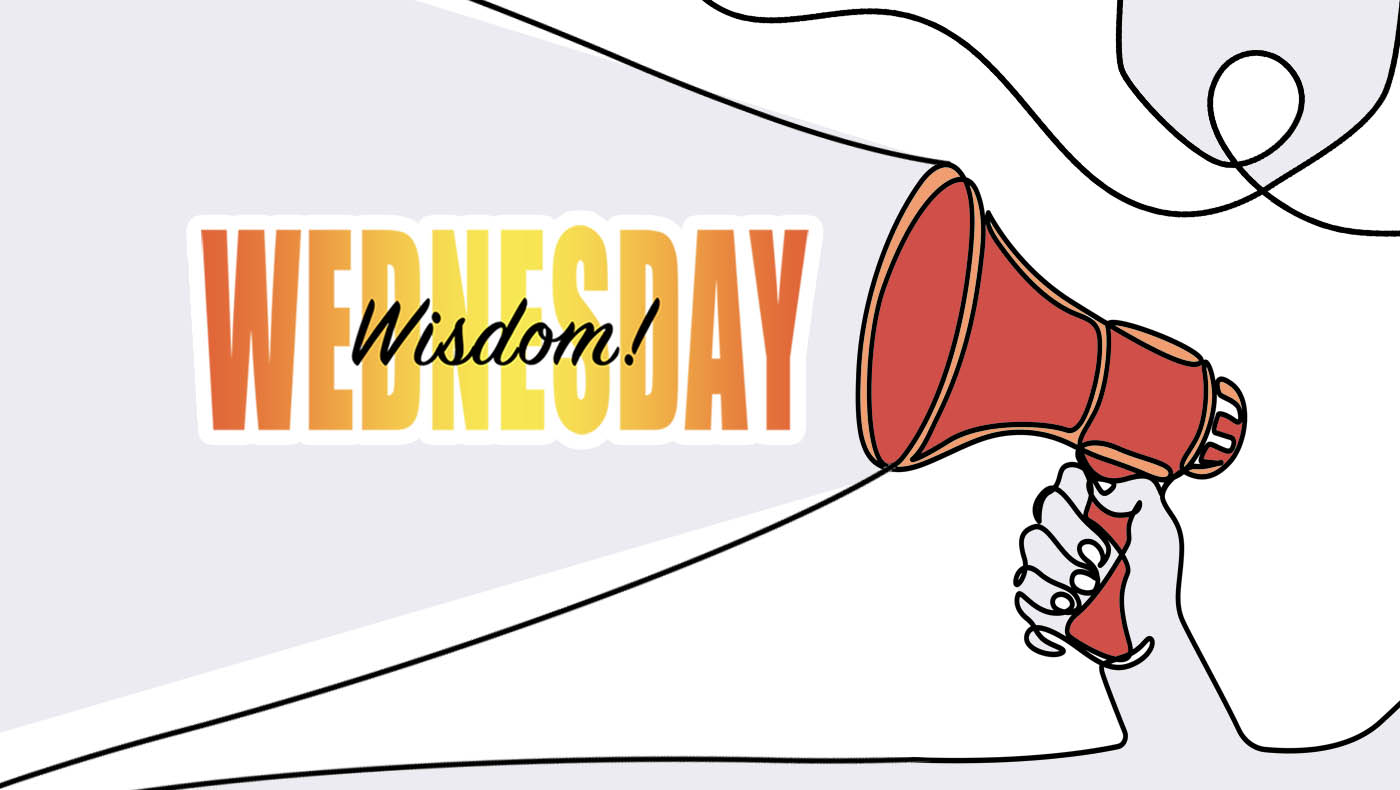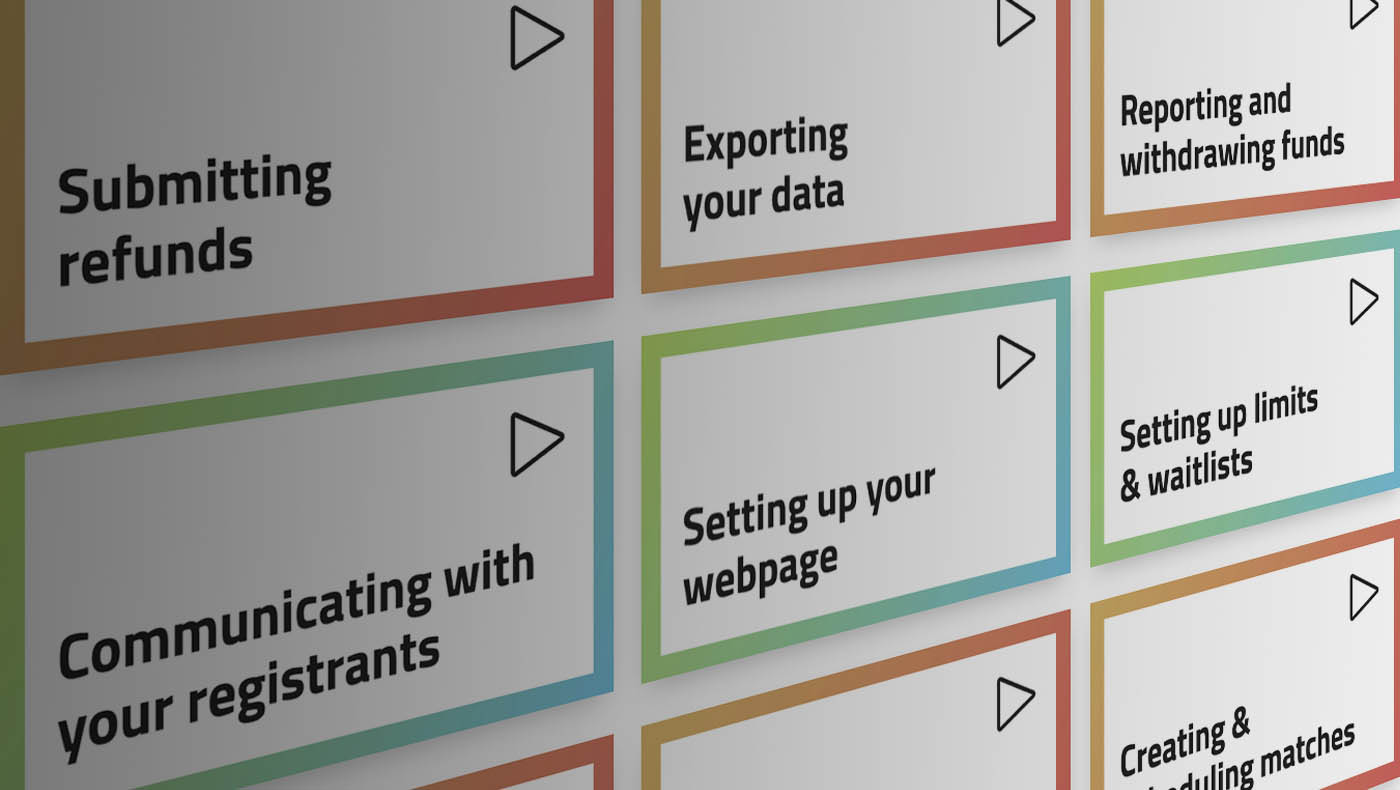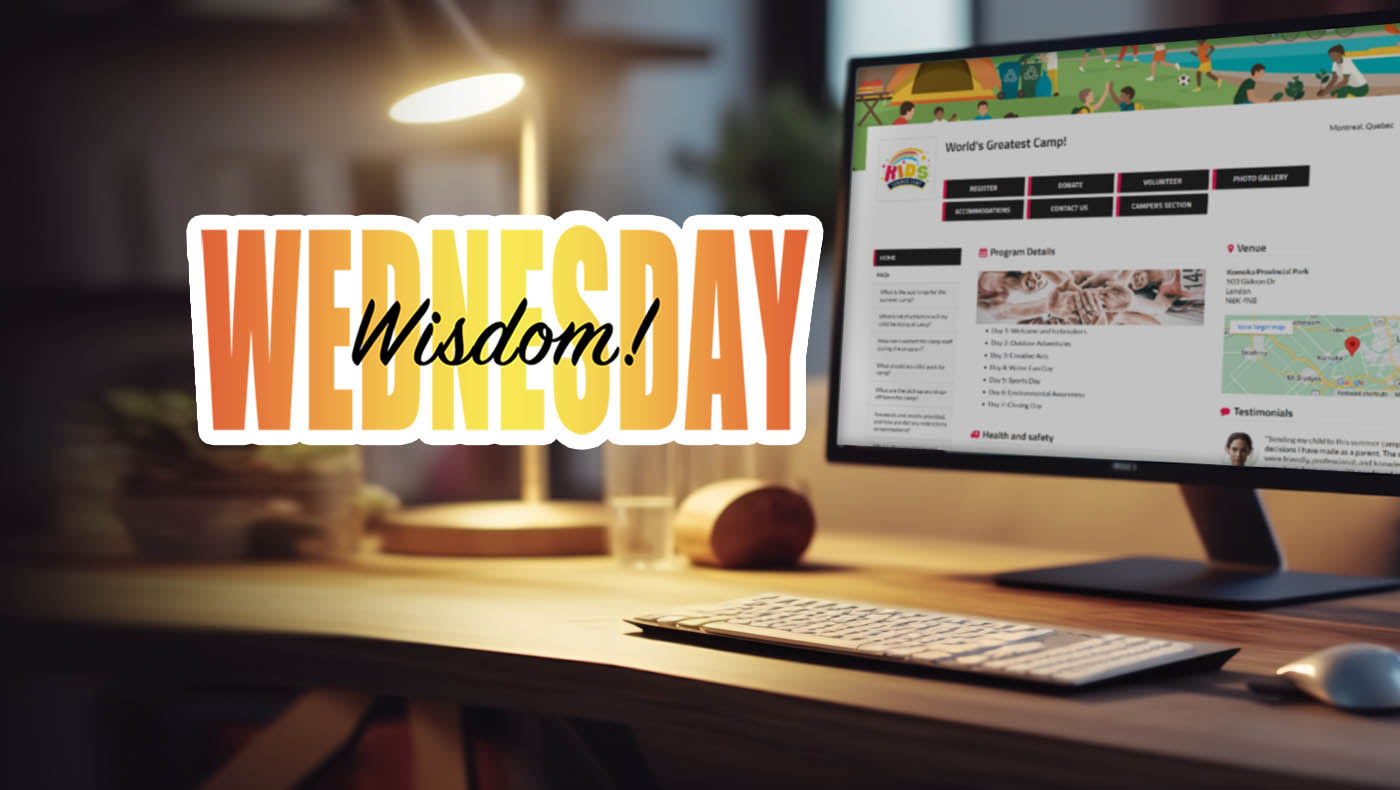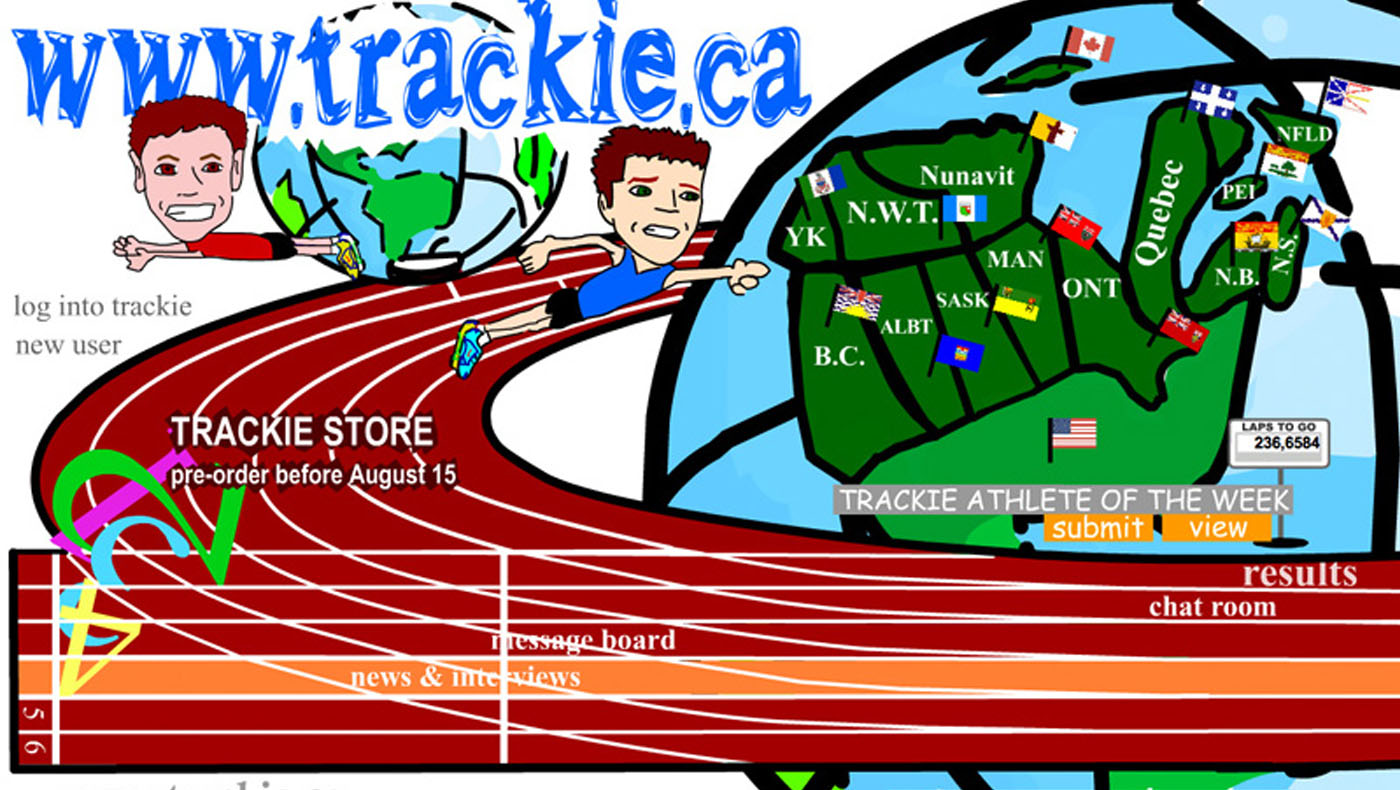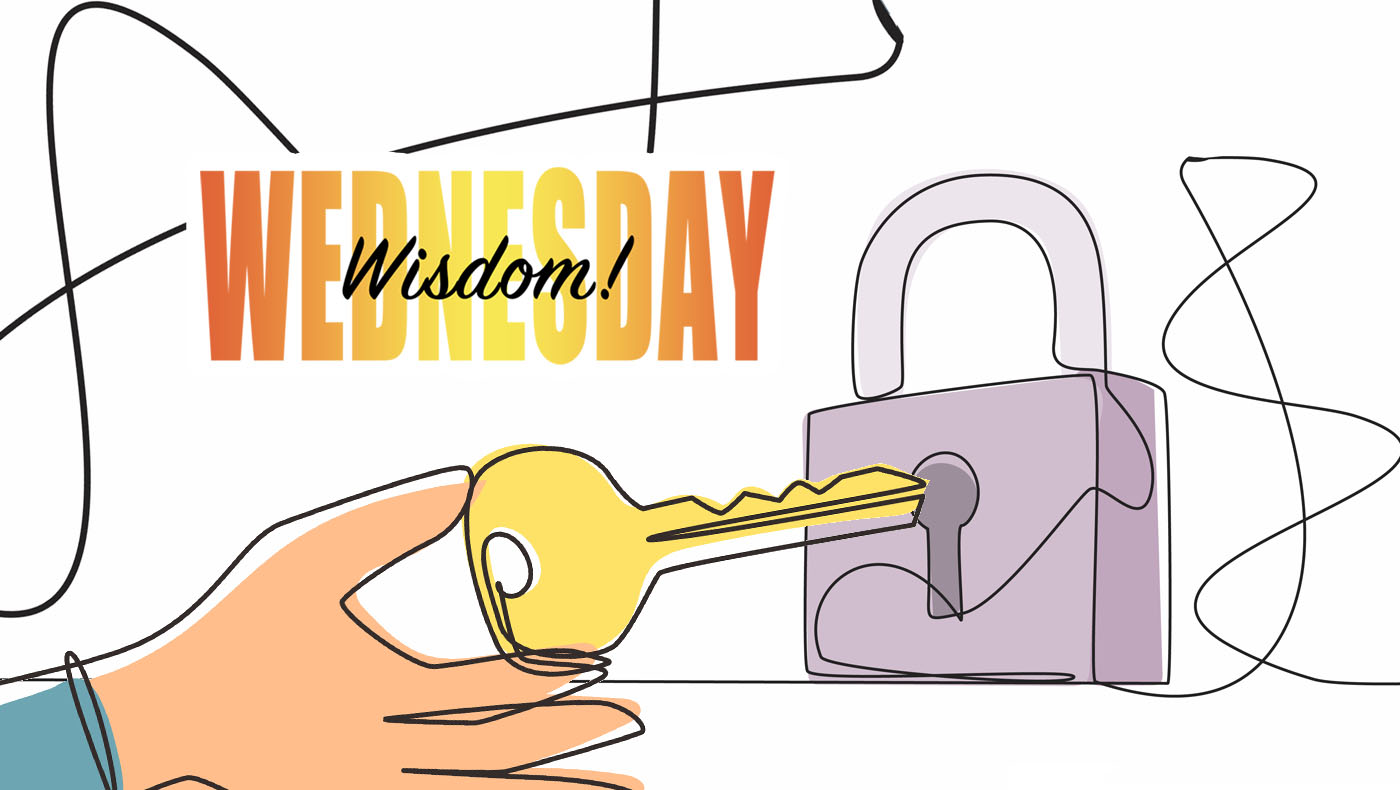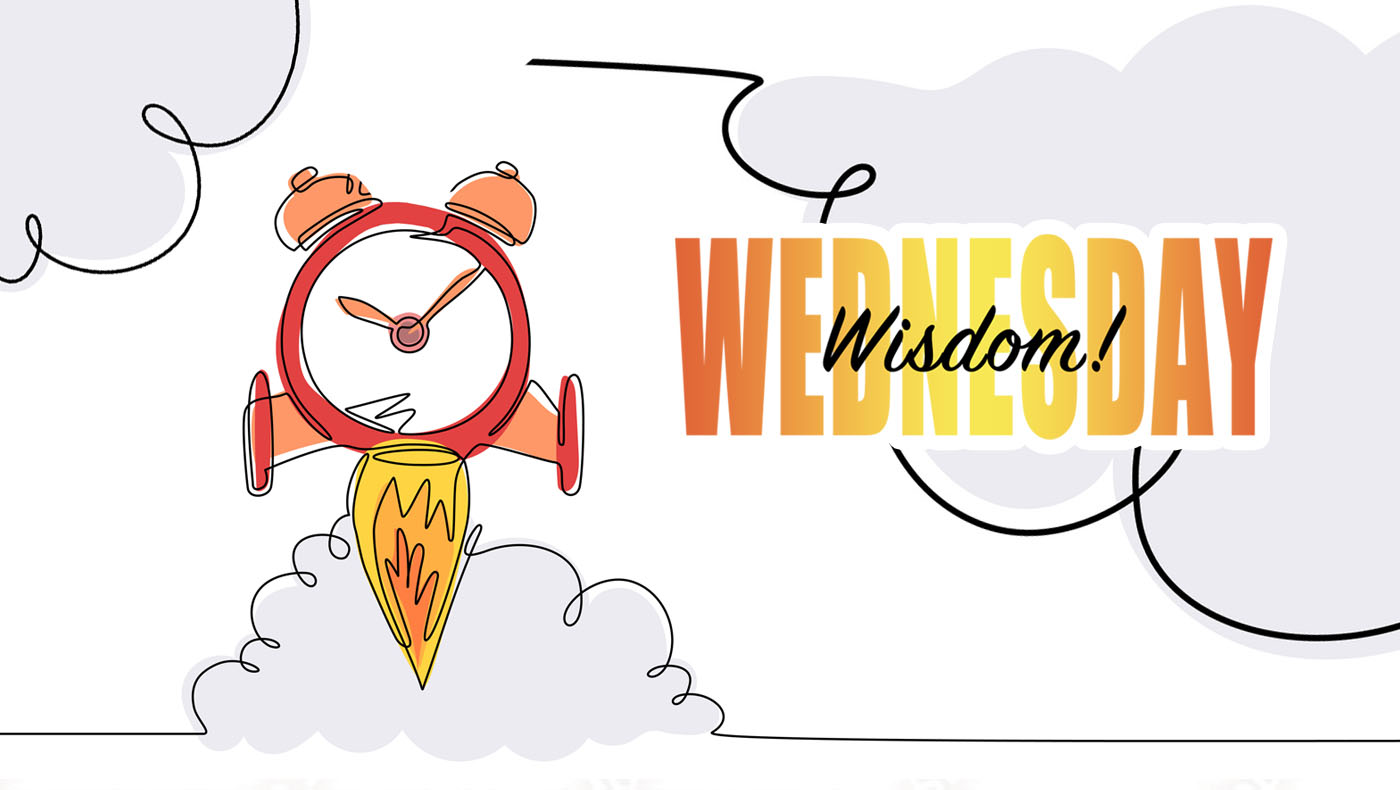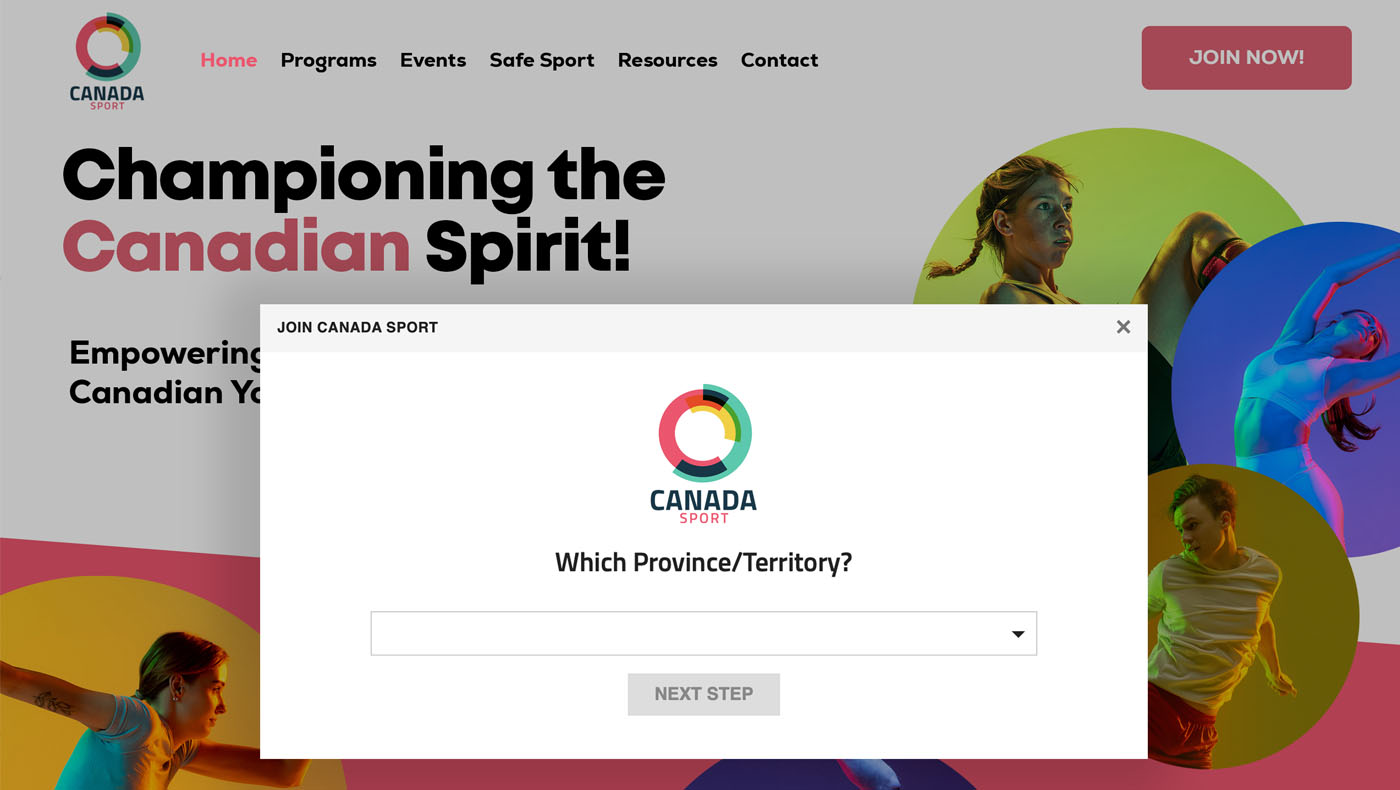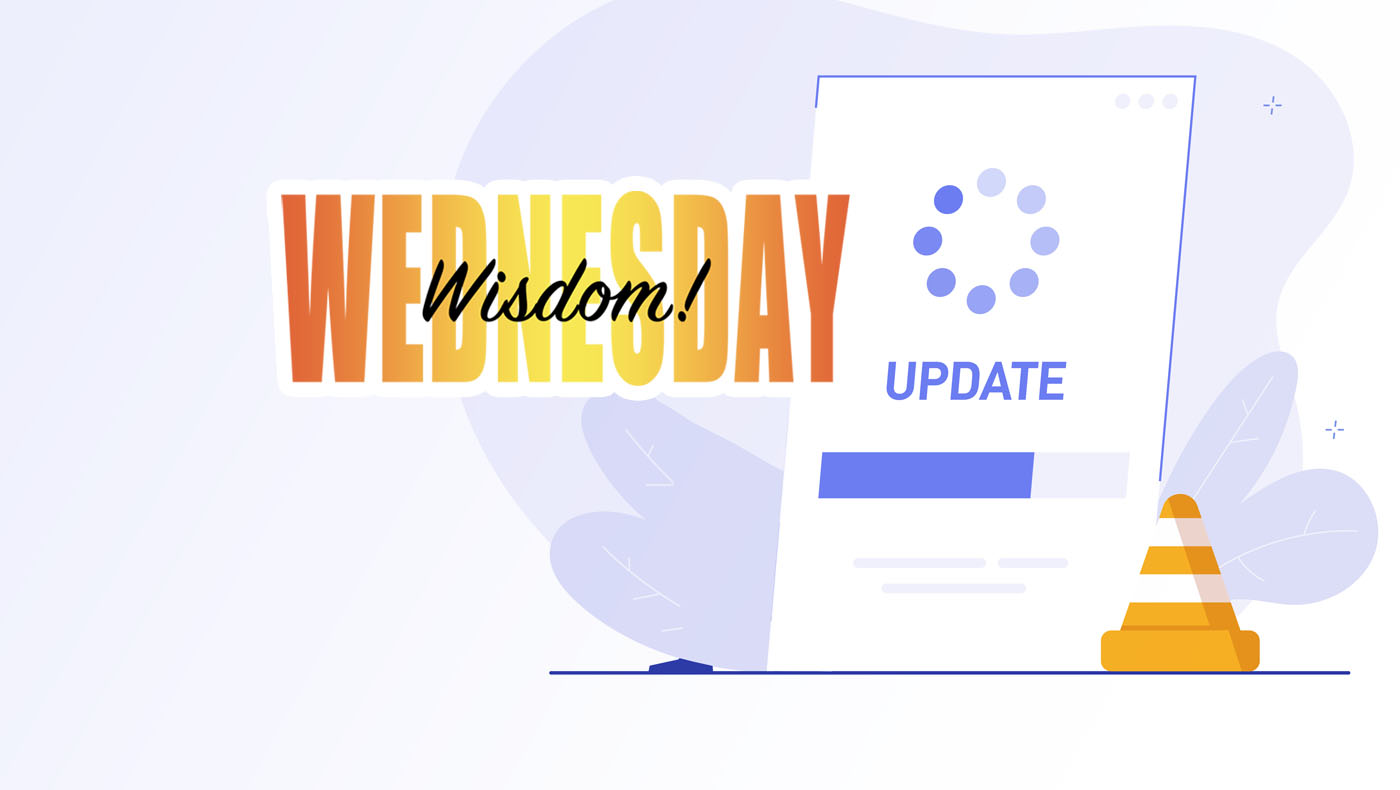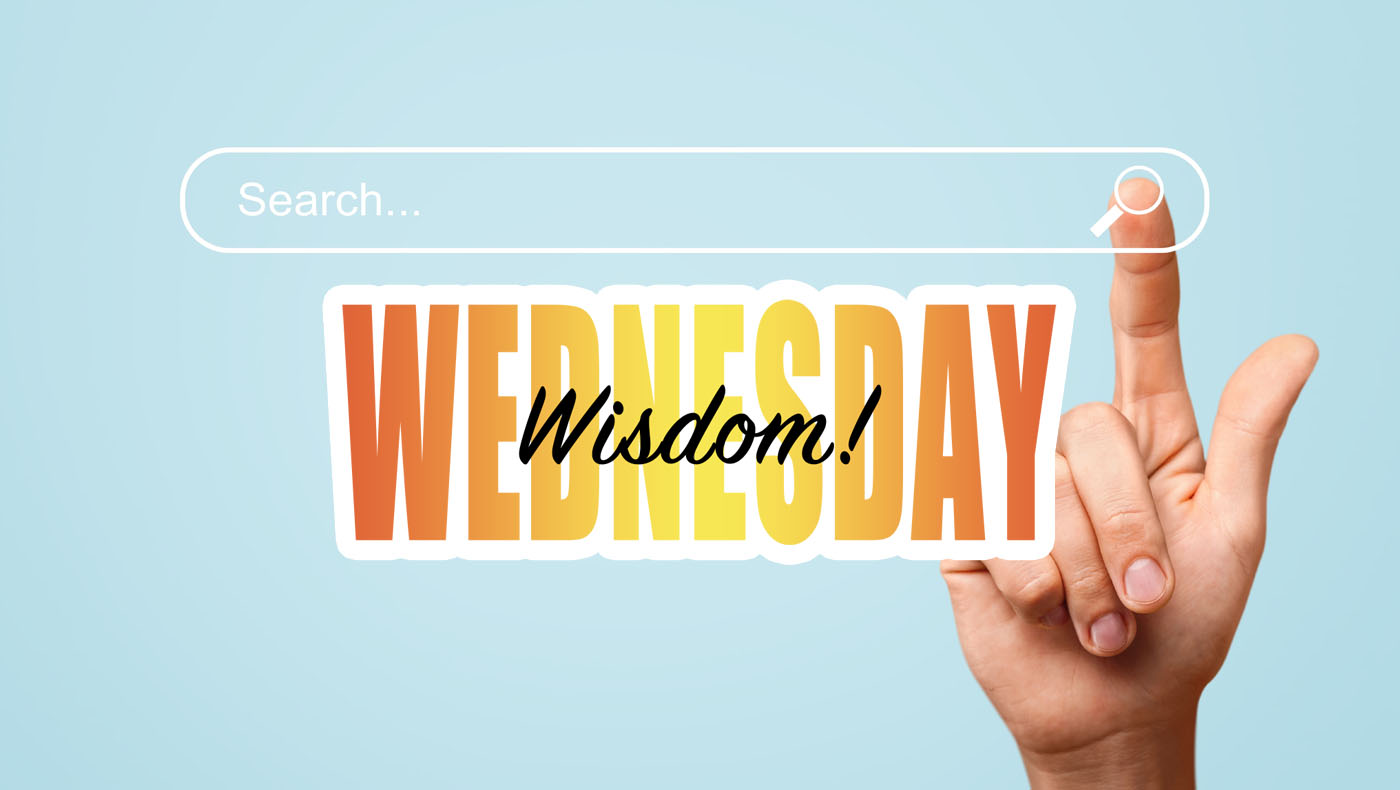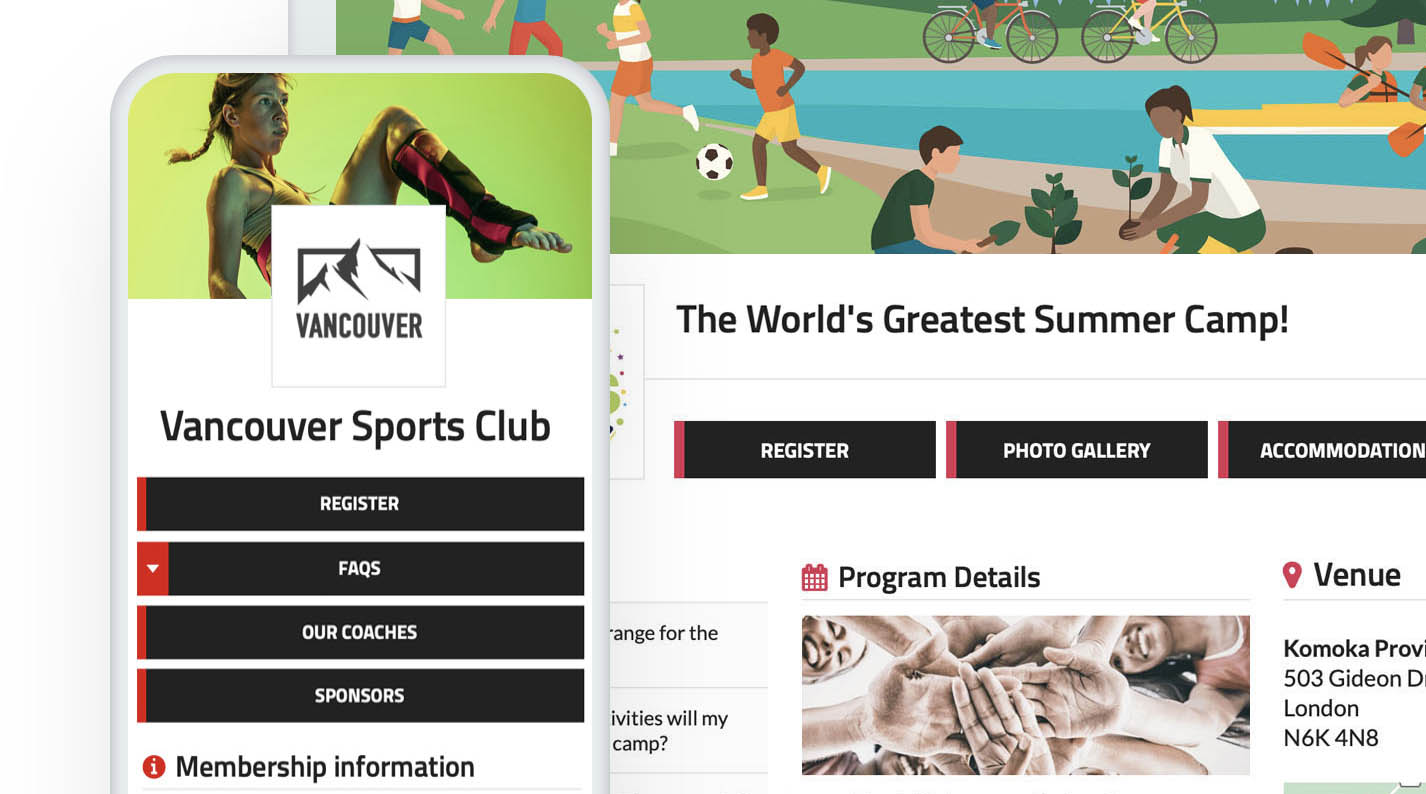Welcome to the first edition of Feature Friday! In this new series, we’ll be highlighting and explaining exciting new features of our platform. Our goal is to help you get the most out of your event or club management experience while keeping you informed about our latest updates. We're thrilled to kick things off by introducing the QR Check-In App!
What is the QR Check-In App?
The QR Check-In App is a handy tool that simplifies the process of checking in registrants or spectators. It supports multiple types of tickets, provides real-time updates, and ensures a smooth check-in experience for both organizers and attendees.
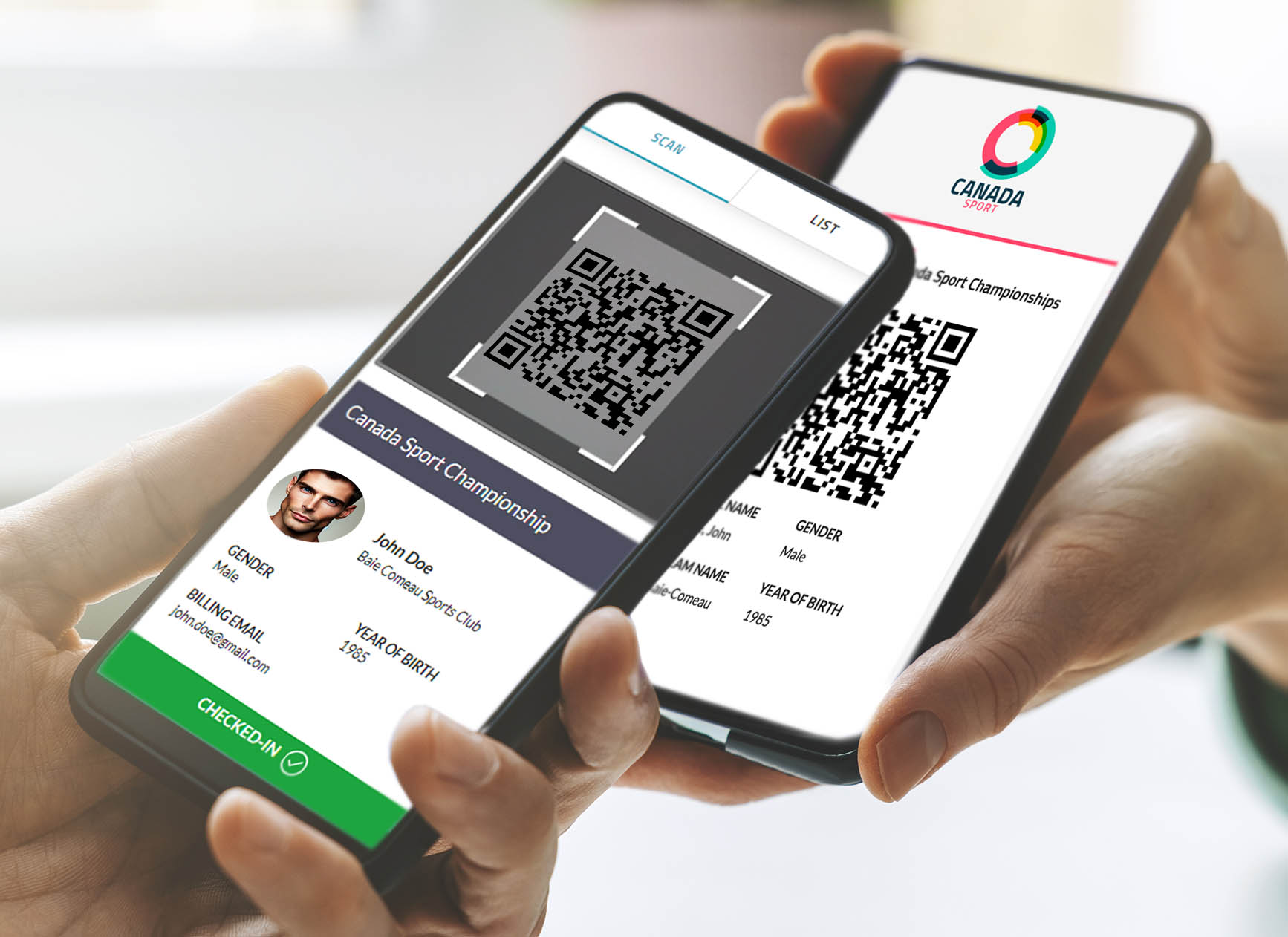
Key Features
1. Versatile Ticketing
The QR Check-In App provides flexible ticketing options to meet all your event needs. You can generate three distinct types of tickets: Registrant Tickets, By Division Tickets, and Additional Purchase Tickets. This versatility ensures that whether you’re organizing a one-day event, managing divisions and categories, handling spectator entrance, or much more, you have the right ticketing solution at your disposal.
2. Instant Scanning Verification
When a ticket is scanned, the app immediately displays essential details, including the registrant’s information and their check-in status, providing a seamless and secure check-in experience.
3. Efficient List Management
Managing and viewing registrants is made easy with the app’s List view feature. This functionality allows you to filter registrants by various criteria and customize the information displayed. With the ability to quickly locate and manage attendees, you can ensure that your event runs smoothly and efficiently.
4. Secure Scanning
Security is a top priority with the QR Check-In App. The app’s QR scanner is designed to recognize only codes generated within the app, protecting your event from potentially malicious codes.
5. Admin Access Control
Admin access can be granted to team members, allowing for effective management of check-ins. By providing admin access, multiple individuals can assist with managing the check-in process, making it easier to handle larger events and ensuring that all tasks are covered.
Getting Started
To enable the QR Check-In App for your event, navigate to "Step 05. Confirmation" in your event’s "Edit Settings." Click the "SET UP" button in the QR Check-in app banner to access the settings. From here, you can activate the features you need and preview the tickets that will be generated for your event.
If you want more info on how to use the QR Check-in App for your events, be sure to check out our Video Tutorial or the Knowledge Base. Stay tuned for more insights on how to make the most of our latest features in the next Feature Friday!
If you have any questions, please feel free to contact us at support@trackie.com.